Zoom occasionally produces new updates that enable different features. To check for updates or to update your Zoom application, please follow the instructions below.
Note: These instructions are meant to be followed using the Zoom application, not the Zoom webpage.
- Launch the Zoom application. Click Sign In with SSO (Single Sign-On) to log in using your company credentials.
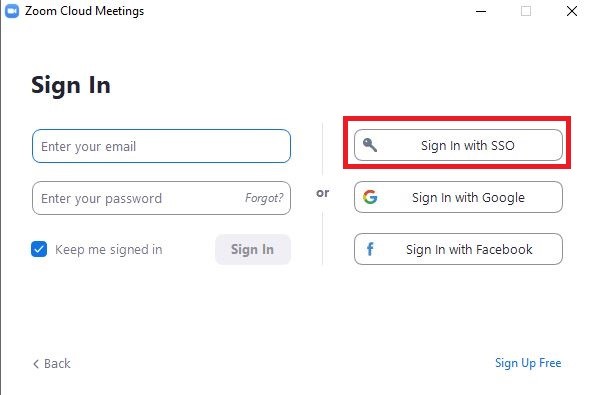
Click “Sign In with SSO” from the Zoom application.
- Enter uvic into the Company Domain. Click the Continue button to log in.
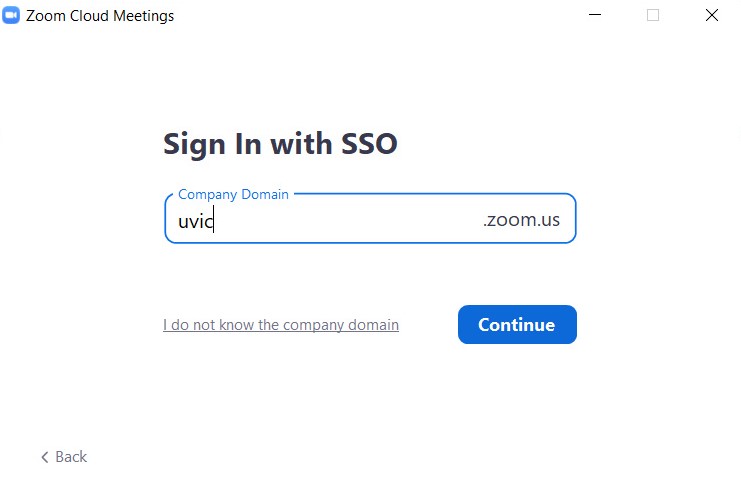
Enter “uvic” as your Company Domain and proceed by clicking “Continue”.
- You will be redirected to a webpage. A pop-up will appear prompting you to Open Zoom Meetings. If you do not see this pop-up, click Launch Zoom.
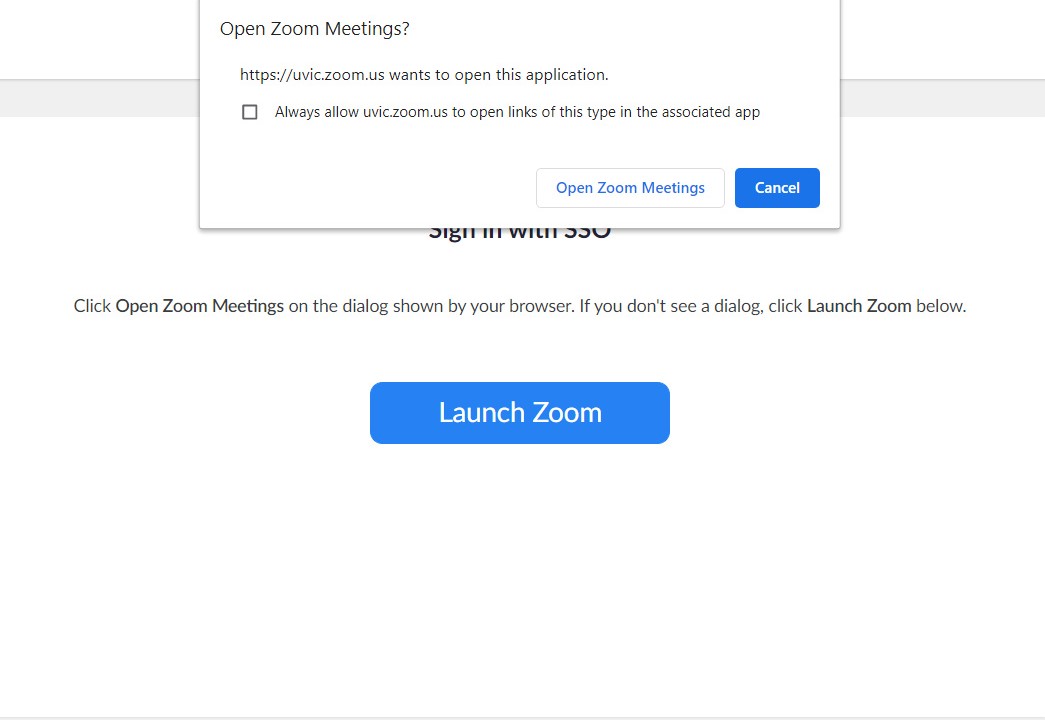
Select “Open Zoom Meetings” from the prompt. If the prompt does not appear, first click “Launch Zoom”.
- Once you’re signed into the Zoom client, click your icon in the top right corner.
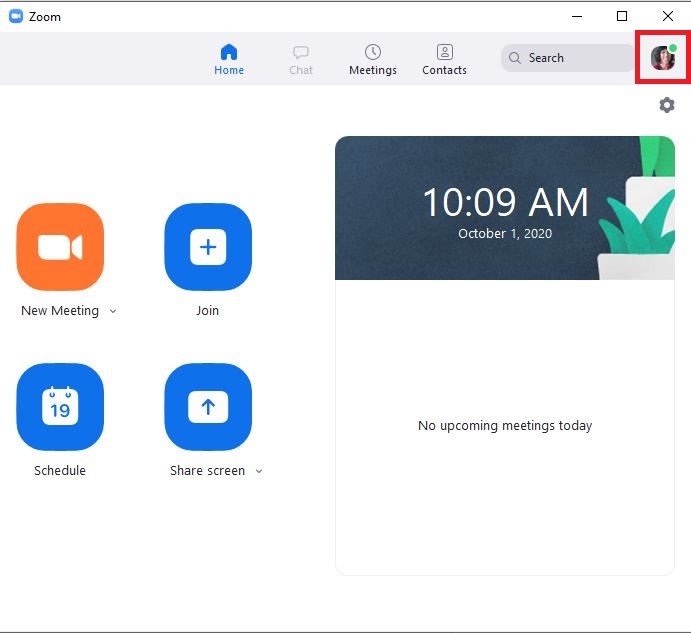
Click the icon in the top right corner of your Zoom application.
- A drop-down menu will appear. Near the bottom of the list, select Check for Updates.
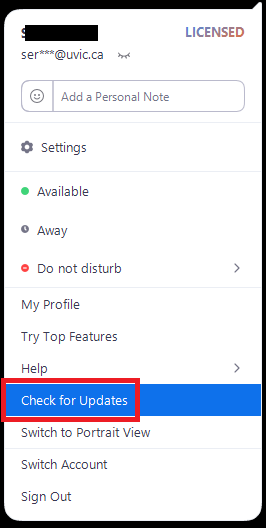
Select “Check for Updates” from the drop-down list.
- A pop-up window will appear with the new update. After the download bar is complete, click the Update button. It will take a few moments for the client to restart and the update will be complete.
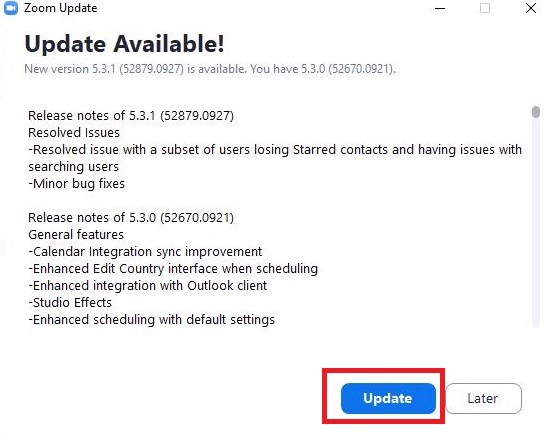
Select “Update” from the pop-up window.
