This tutorial is designed for faculty who have previous experience using Brightspace, and who have created a Video Quiz through My Media in Brightspace. For further information, please contact ltsisupport@uvic.ca for assistance.
Scenario
This tutorial will cover the steps involved when you wish to make a copy of a Video Quiz you have already created.
Steps
- Go to your course in Brightspace.
- Go to My Media (through the link on your Navbar, or in your My Tools drop-down menu, or in a draft Topic in the Content tool).
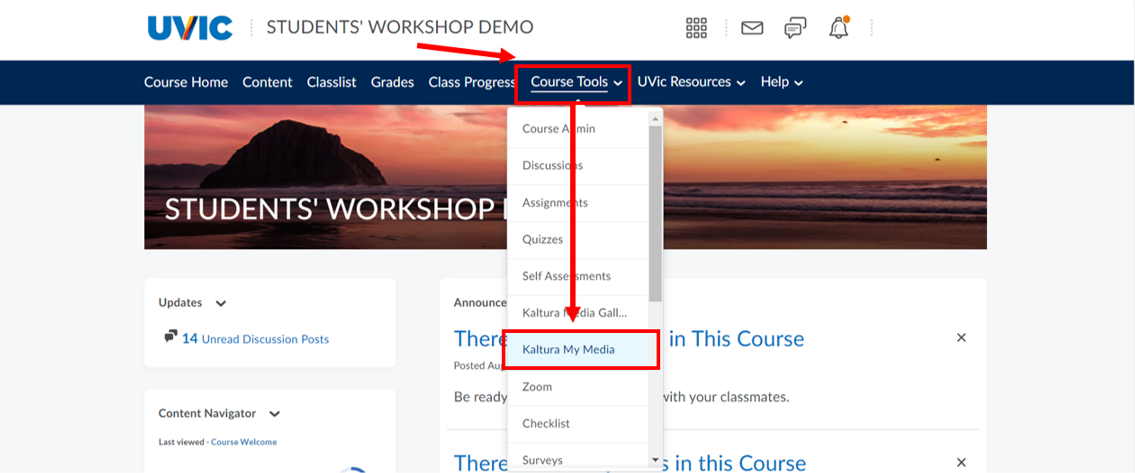
- Find the Video Quiz you want to copy, and click on its title.
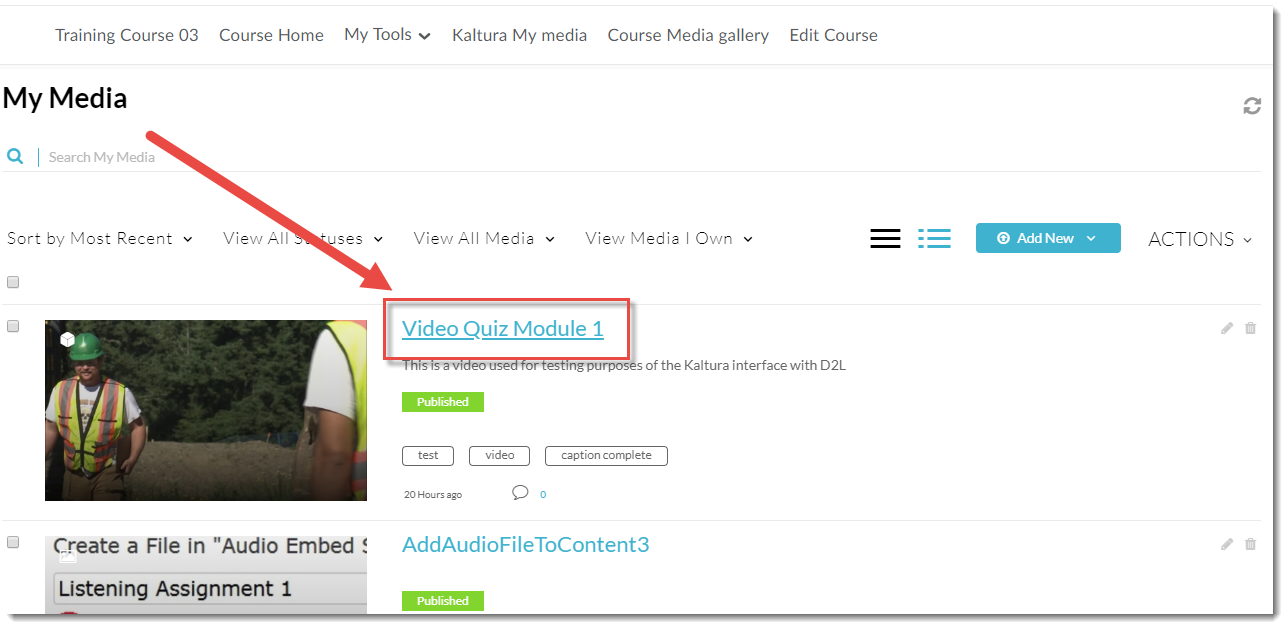
4. Scroll down, click Actions and select Launch Editor.
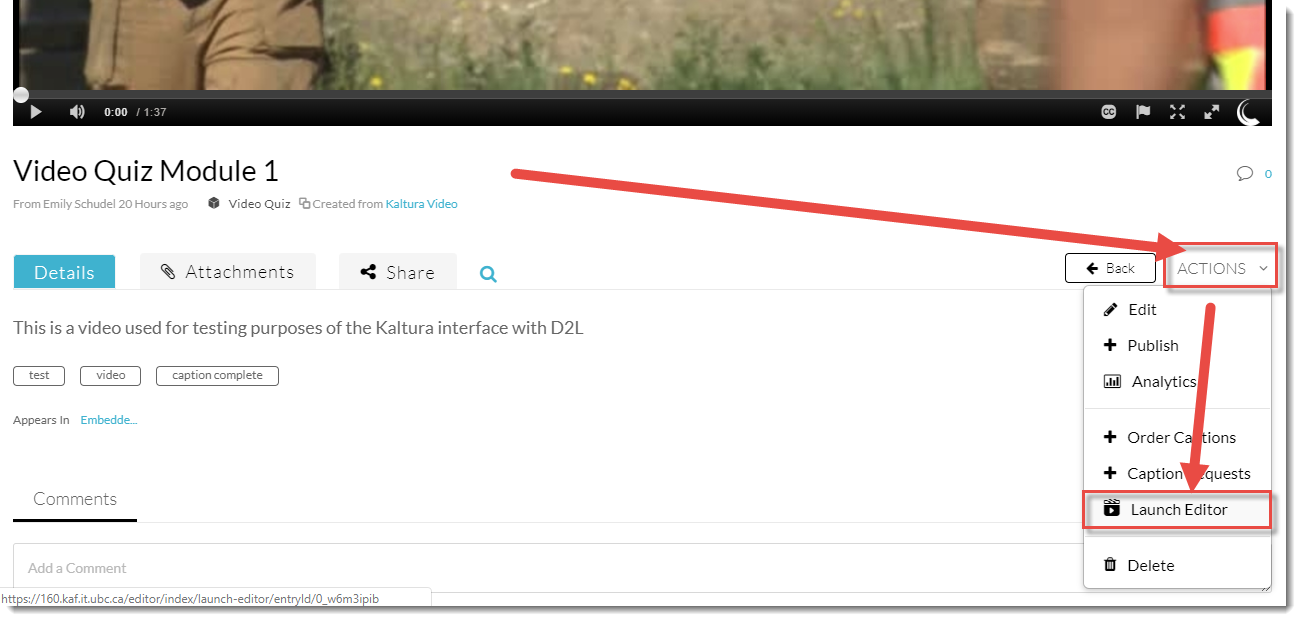
- Click the Video Editor icon on the top left (under the Quiz icon).
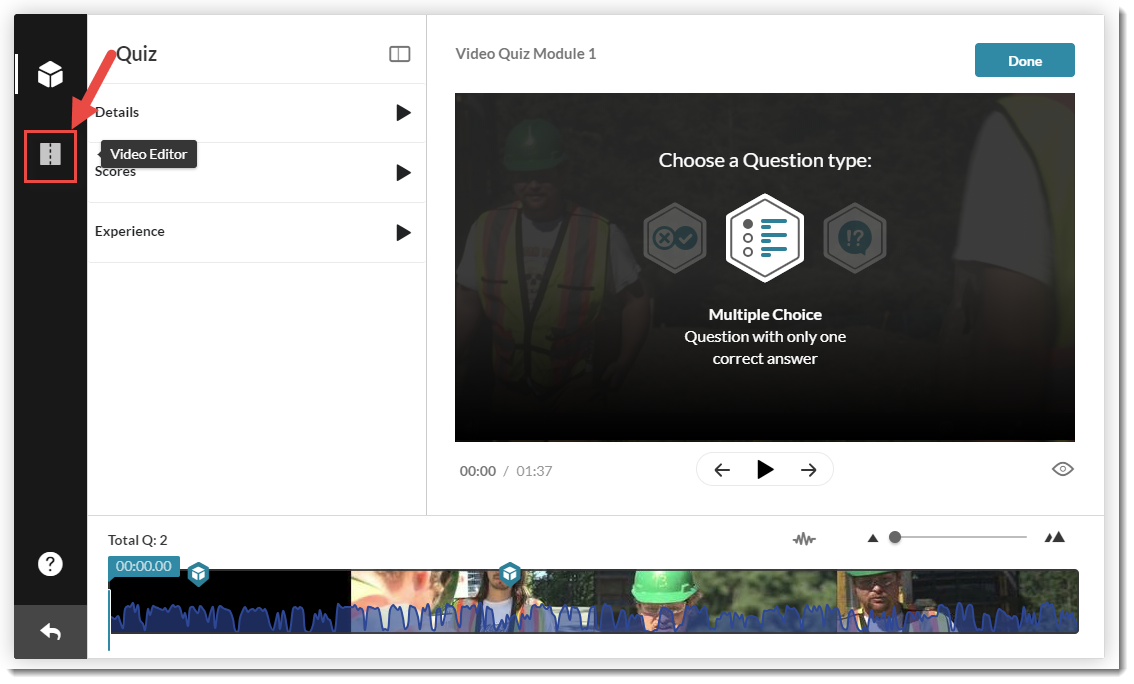
- Click OK in the Warning box if one pops up, then click Save a Copy.
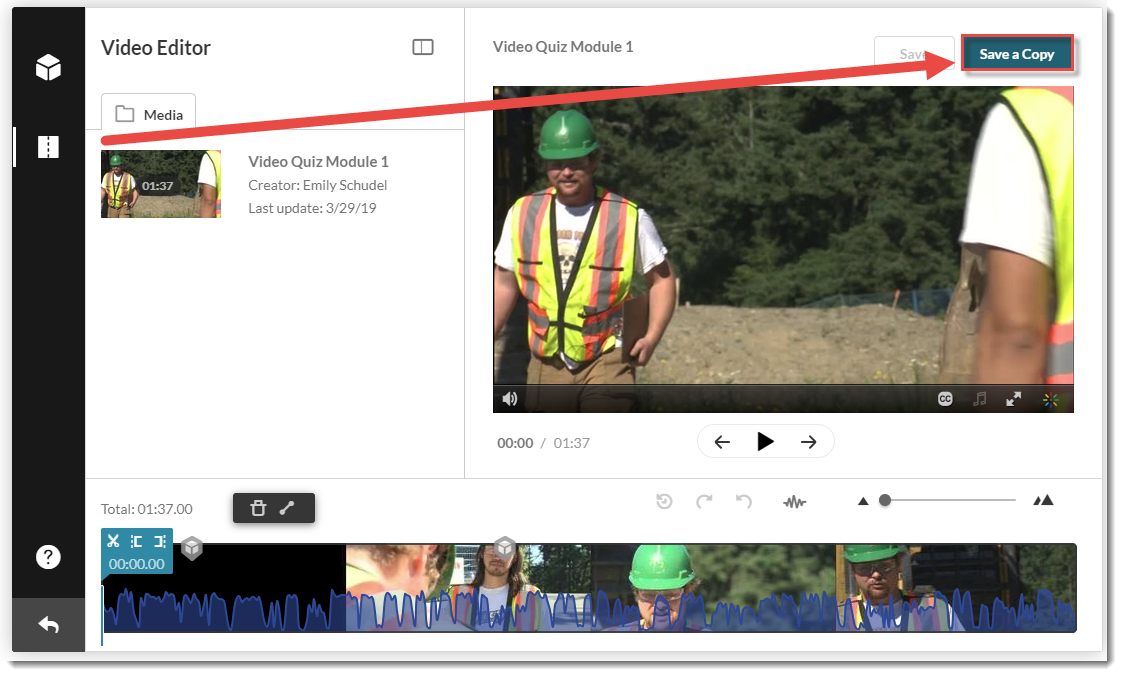
- Give your copy a title and click Create.
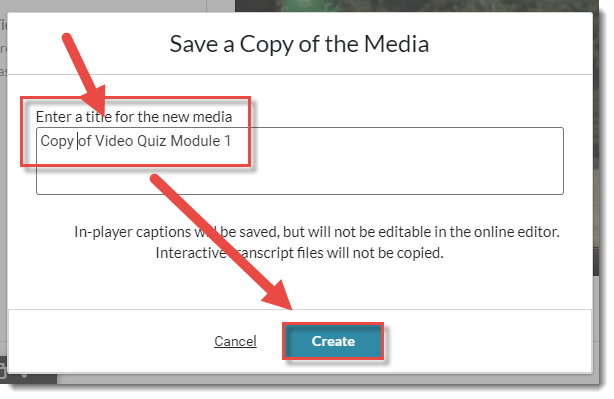
8. You can go directly to the Copy, go back to the list of media in My Media, or click OK to go back to the Quiz Editor area.
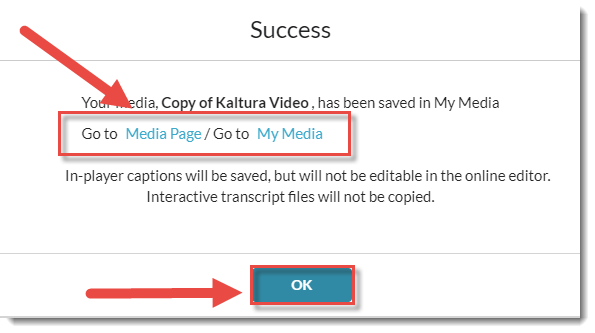
- When you go back to My Media, you will see the Video Quiz copy you just made in the listing.
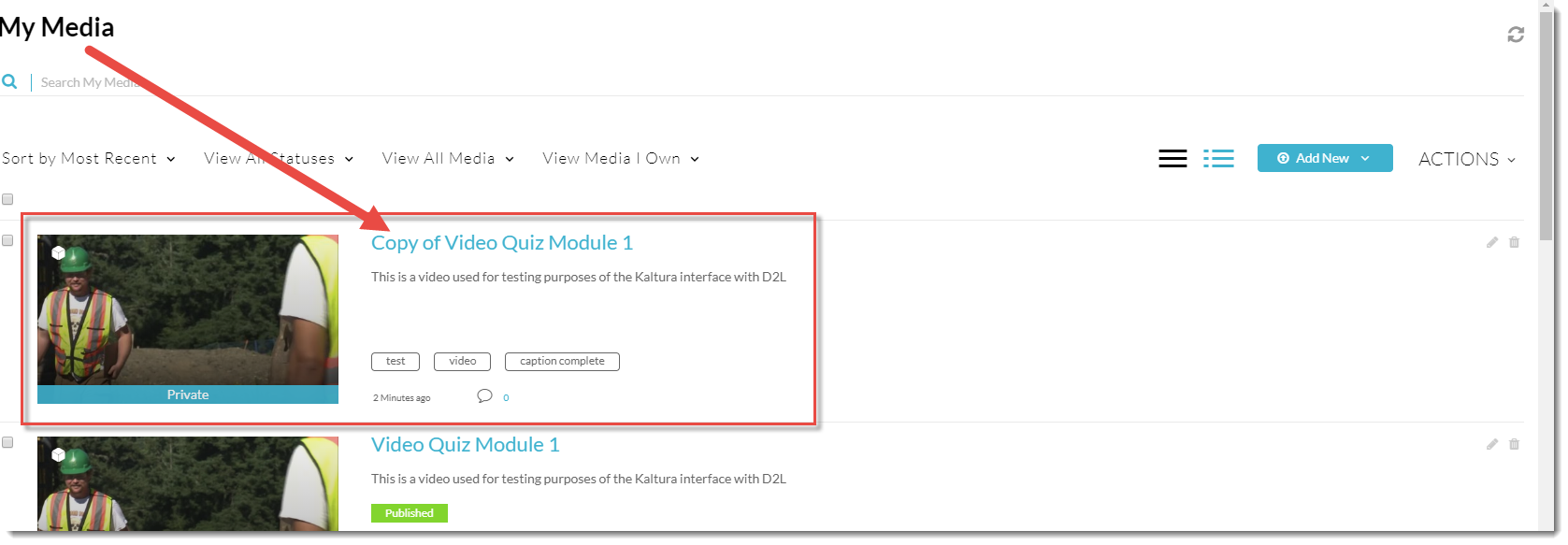
Things to Remember
Creating a copy of a Video Quiz enables you to create different versions of a quiz using the same video, and also gives you a backup if you are going to edit a long Video Quiz and don’t want to lose the original.
This content is adapted from eLearning Tutorials by Camosun and licensed under CC BY 4.0
