This page provides some tips that will help you successfully prepare for and write an online timed exam in Brightspace. These tips are particularly useful for those who will be writing their exams using the quiz tool in Brightspace.
Here are some things to consider before you start your exam:
- Set up your study space. Be sure to find a quiet, comfortable and well-lit study space and remove any clutter and distractors that may hinder your focus.
- Turn off or put away your phone/disable notifications on your devices. Make sure you turn off your phone and keep it away during your exam. It is also encouraged to disable push notifications on your laptop, including email, social media, Microsoft Teams, and any other programs. If you are completing a closed book exam, make sure to close all programs, documents and tabs on your computer. The only page you should have open is your exam.
- Notify others in your space that you are about to take an exam. To reduce external distractors, let others in your household know when you are taking your exam and that you should not be interrupted. If possible, reduce background noise so you can remain focused for the duration of your exam.
- Log on early, especially for synchronously timed exams. It’s important to start your exam on time, especially if you are completing a timed exam where you only have a small window to access your exam. To avoid access issues, try to log on 5-10 minutes early. You may not be able to access your exam until the start time, but this will ensure you are prepared to start when the time comes. For flexibly timed exams, remember that once you start you will have to complete the exam in one sitting, so start your exam at a time that works well for you and will leave you more than enough time to take the exam.If you are located in a different time zone, please make sure you are aware of the time change and take this into account when starting your exam.
- Check your internet connectivity. To avoid technical issues, check your internet connection before your exam and troubleshoot any issues in advance. If possible, use a wired connection to avoid internet service disruption. If you are writing a flexibly timed exam, considering writing your exam during low traffic hours to mitigate bandwidth issues.
- Leave yourself lots of time to prepare for your exam, get lots of rest, stay fed and hydrated, and remain calm—you’ve got this! For more information on how to prepare for your exams, visit Preparing for Online Exams on Learn Anywhere.
Here are some things to consider during your exam to help you stay calm, focused and avoid technical issues:
- Read your exam questions carefully and thoroughly. Make sure you understand what is being asked before you respond. You may even wish to skim through your exam before writing your responses, so you know what to expect and can budget your time accordingly.
- Budget your time. Pay attention to the time limit, number of questions, and number of marks each question is worth. Generally speaking, you should spend more time on questions that are worth more marks, and try to save some time at the end of your exam to review your responses before submitting.
- If you don’t know an answer, don’t panic. If you’re getting stuck on a difficult question, jot down some notes in the question box or on some scrap paper and come back to it later. Start with the easier questions then return to more challenging ones at the end.
- If you are required to write a long-answer question, you may wish to draft this out in another document then add it to the question box to avoid technical issues. You may also wish to keep some scrap paper handy to draw out diagrams, equations or jot down quick notes to guide you as you write. Remember: if you are writing a closed book exam you are not allowed to access any course material outside of your exam. Be sure to check with your instructor about using blank paper or documents to work through questions during an exam as well.
- To select question responses, use a single-click. A double click may cause you to unselect a response, so make sure you have selected an appropriate response and your answer has saved before moving on to the next question.
- Your responses will be saved automatically, but make sure you double check. If your response has been saved a checkmark and “saved” comment will appear beside the question. If a question is unsaved, two dashes (–) will appear under the question number in the list of questions on the left-hand side of the page. Make sure all questions have a checkmark beside them before submitting your exam.
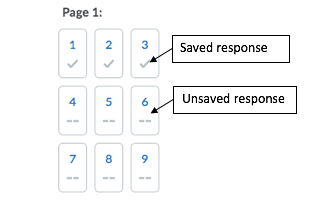
Example of a saved vs. unsaved quiz question in Brightspace
- If your exam has multiple pages, navigate by using the Next/Previous buttons within the Brightspace exam, rather than using the back/forward buttons on your browser.
- If you experience issues saving or loading a question, wait for the page to load or use the refresh button beside the quiz question, if available. Avoid using the refresh button on your web browser as you may lose unsaved progress on your exam. If you experience prolonged technical issues, contact your instructor and the help desk immediately helpdesk@uvic.ca, 250-721-7687 (Toll Free: 1-844-721-7687).
- Before submitting your exam, review the questions to ensure you are satisfied with your responses. Once you are satisfied and all responses have been saved, click the “submit quiz” button at the bottom of your exam, then select “submit quiz” again on the next page to confirm your submission.
- Once you have submitted your exam, take a deep breath and congratulate yourself on a job well done!
