Brightspace provides two options for viewing your course as a learner. Option 1 allows you to view your course as a learner, while Option 2 lets you create and impersonate a demo student to test out site features like discussions and quizzes.
Option 1: View as Learner
1. Sign into Brightspace and enter the desired course.
2. Click on your name in the top right-hand corner of the window and select “View as Learner”.
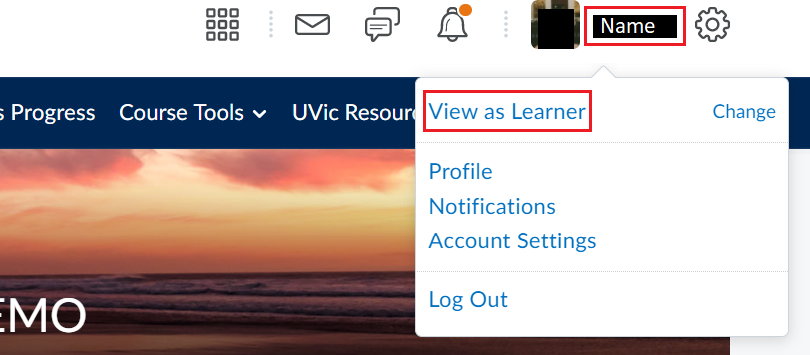
3. To exit this view click on your name again and click the X beside “Viewing as Learner”.

Option 2: Add and Impersonate a Demo Student
All credit courses are automatically provided with a demo student you can use to try things out from the student perspective. If you need a demo student for a non-credit course, please contact ltsisupport@uvic.ca.
Once your request is fulfilled you can navigate to Classlist in your class navigation bar. Once you find your demo student in the list, click the drop-down menu beside their name and select “Impersonate” from the list. Please visit How do I use a Demo Student in my course? for more details.

