Although it is possible to approximate numeric questions between the two platforms, for best results we recommend that you use Crowdmark to create and assess math quizzes. More information on Crowdmark can be found on the Instructor Help page under the Crowdmark section.
Approximating numeric questions from CourseSpaces in Brightspace
There is no exact equivalent to numeric questions in Brightspace, but there are three different options for methods to approximate them depending on their original settings.
Case 1: Numeric questions without an error range or different weightings
These types of questions will automatically be imported into Brightspace as Short Answer questions, and you can leave them with this setting if there is only one answer with no error range, or multiple answers each weighted 100% with no error range.
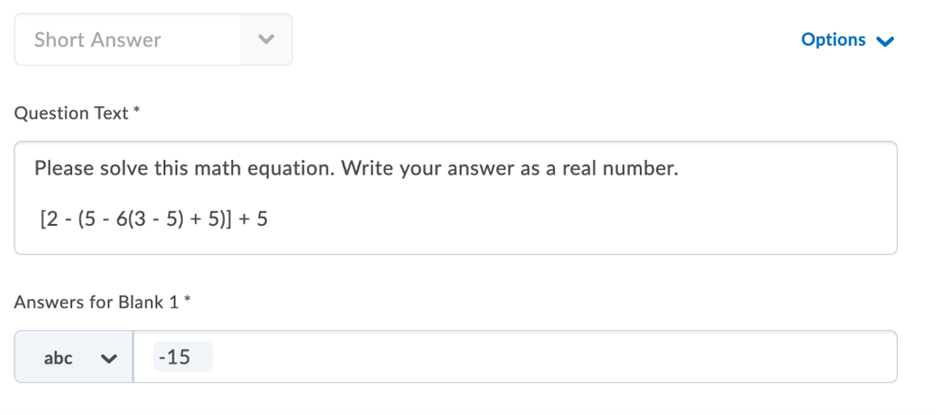
Case 2: Numeric questions without an error range but different weightings for multiple answers
The best method in this situation is to recreate the question by using a Fill in the Blank question type with only one text section for the question description, and then creating as many blank fill-ins as there were answers in CourseSpaces.
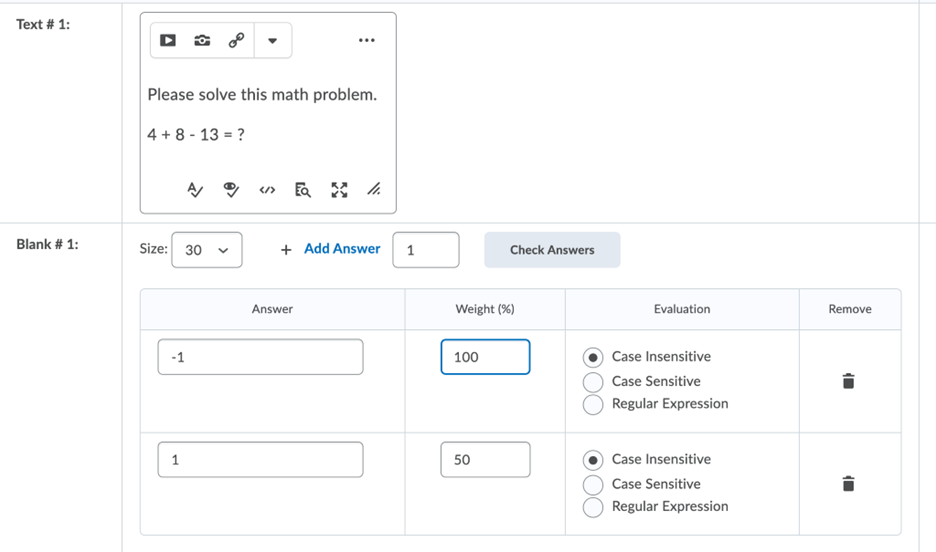
Case 3: Numeric questions with an error range and one answer
The best method in this situation is to recreate the question by using an Arithmetic Question type in Brightspace. To do that, first transfer the question description over set with a formula of {X}, then set the variable to have the same minimum and maximum (that will be your answer), an appropriate decimal point, and a tolerance to match the error range in CourseSpaces.
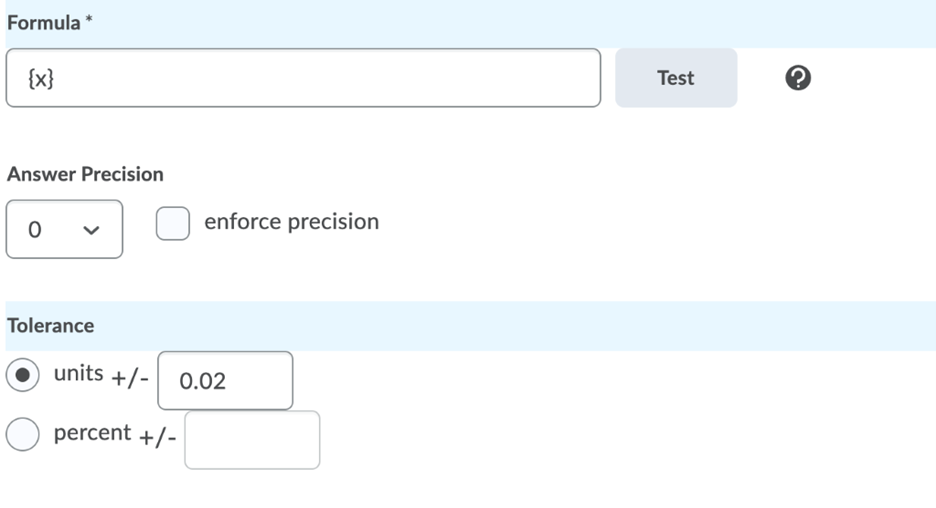

Case 4: Numeric questions with an error ranges and multiple answers
Unfortunately, no option is currently available; you will need to select one of the three cases above.
Broken Notation from CourseSpaces
When it comes to math questions, if you see any broken notation that starts with a /(, it represents the Latex notation that did not automatically transfer over properly. To fix this, you must simply copy-paste the text into Latex and then insert the proper notation back in.
NOTE: In CourseSpaces, ** (two asterisks) meant “to the power of”, but in Brightspace, you would recreate this by using a ^.
NOTE: Variables are case sensitive, so a lower-case y will not correspond to an upper-case Y.
