If you would like to give your students an opportunity to earn bonus points, you can create a bonus grade item and add it to the final grade in Brightspace. The following guide will show you how to do that.
To create a bonus item
-
- Navigate to Grades > Manage Grades > New > Item.
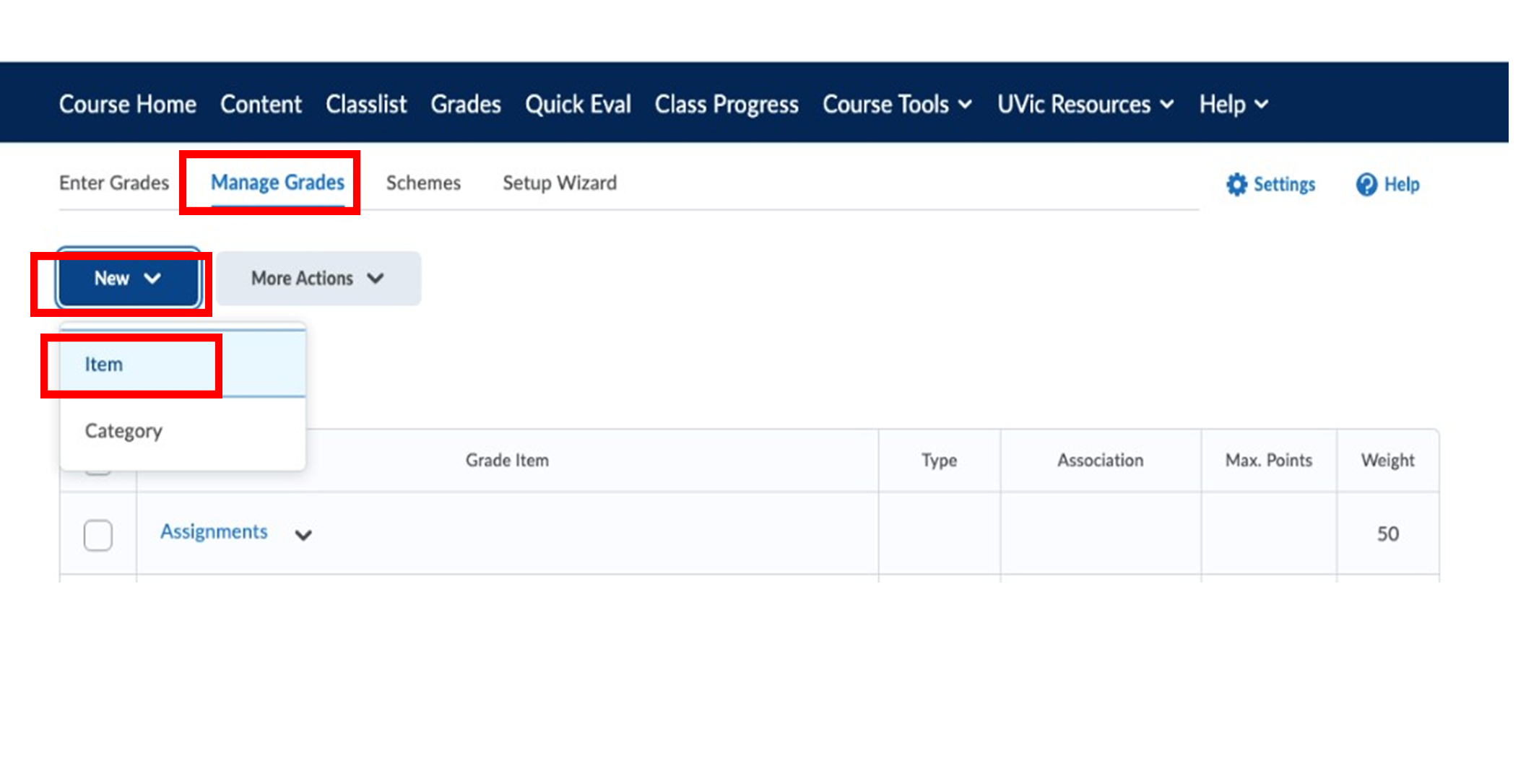
The “manage grades” tab is to the right of the “enter grades tab”. The “new” button has the option to add an item or a category (first and second options in the drop-down menu, respectively).
- Select Numeric.
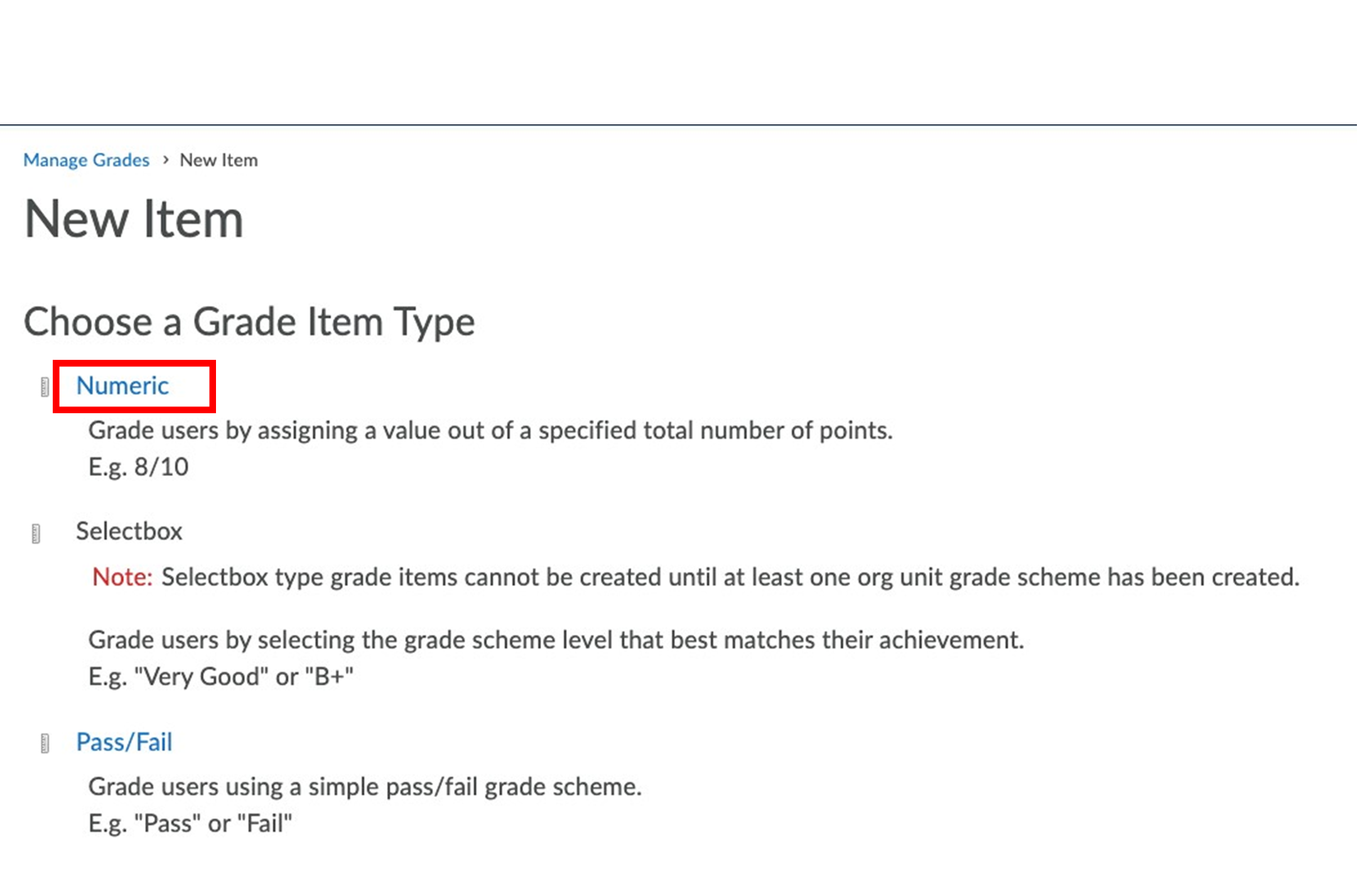
“Numeric” is the first of three new grade item type options: “Numeric” (assigning a score out of points), “selectbox” (giving a mark using a grade scheme), and “Pass/Fail”.
- Fill out the information as needed by your specification. Please note: You must give the bonus item a weight or else the bonus item will not contribute to the final grade. In the example below the bonus item has a weight of 1% and awards students up to three bonus points but any combination of points and weights would work the same.
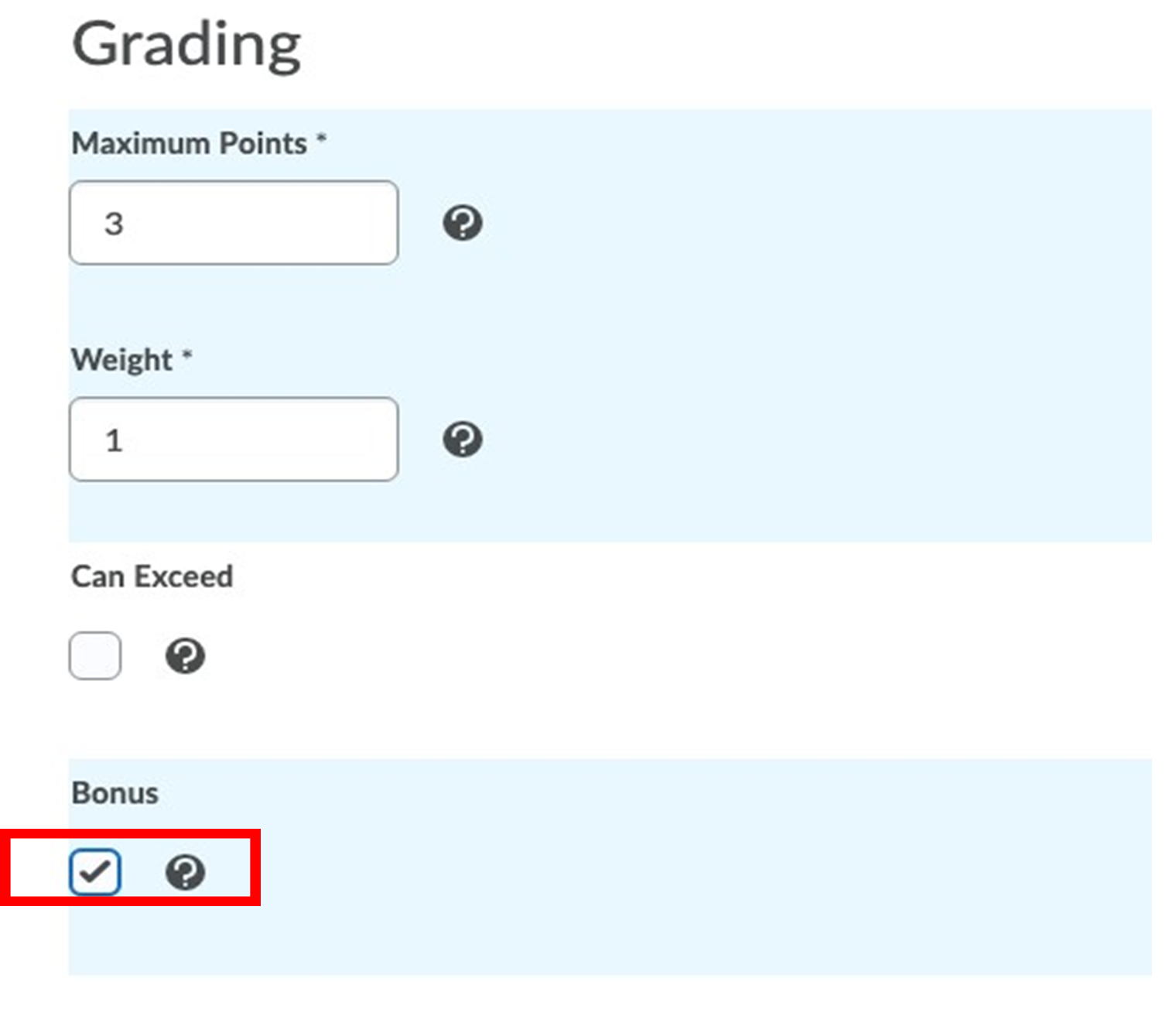
Each numeric grade item has the following options: i) maximum points; ii) weight; iii) can exceed (optional); and iv) bonus (check this box). Enter numeric values for points and weight.
- The figure below shows the Bonus grade item now in the gradebook. Even though the weights sums to 101%, the gradebook shows no errors because the bonus item is marked as bonus. Bonus items are indicated by the yellow star to the right of the grade item.
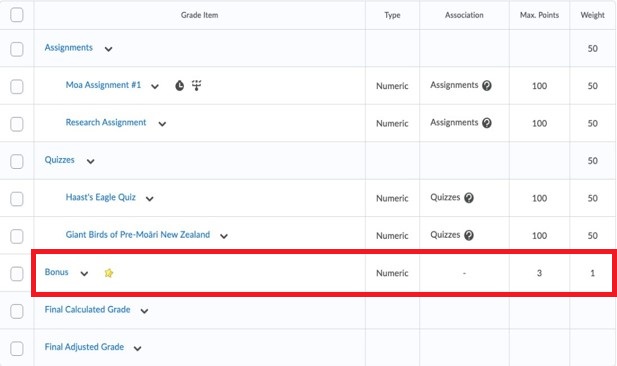
The bonus item is underneath the gradebook categories of quizzes and assignments. It can be associated with an assessment of some sort if desired (e.g., quiz or assignment), and contributes to the final grade.
- Navigate to Grades > Manage Grades > New > Item.
What students see in the gradebook
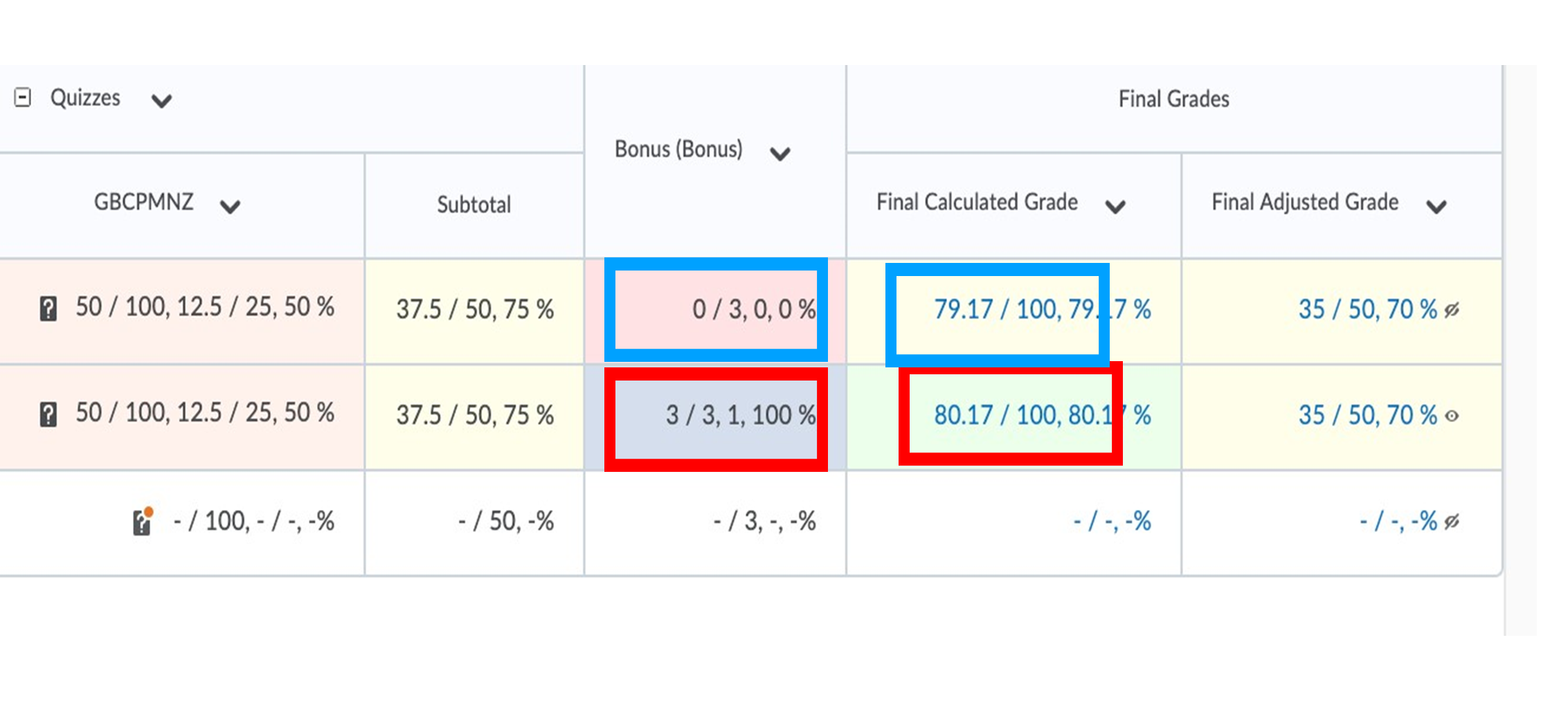
The student with no bonus mark is shown highlighted in the blue box, where the student with the bonus point is highlighted in the red box.
The above image shows that both students have the same subtotal of 79.17%; however the student whose grades are in the second row (red box) have a bonus of 1%, which increases their final grade by 1% (to a total of 80.17%).
