On the navbar, select Course Tools and then Discussion.
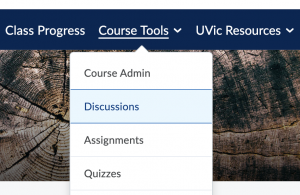
Discussions tool selected in Course Tools menu.
In your discussion, create a new topic.
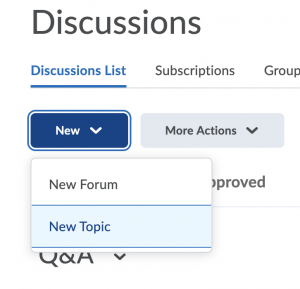
New Topic selected from New drop-down menu button in Discussions tool.
In the Properties tab of your new discussion topic, scroll down to Topic Type. There are two options to choose from to format class discussions:
- The first option is Open topic, everyone can access this topic and its contents. By selecting this option, all course members are able to view all topics and threads created by themselves and their peers.
- The second option is Group or section topic, everyone can access this topic but students only see threads from their own group or section. By selecting this option, all enrolled members of a course can see a topic; however, the threads that they are able to view are restricted to groups or categories set by the instructor. If you would like to configure your discussions in this way, the next step would be to select this option. You will then be able to select the Group or Section Category.
Once you are finished creating your discussion, select Save and Close, located at the lower left hand corner of the screen.
The videos below illustrate the step by step process of how to create a discussion and discussion topic.
