Only the instructor of record, as the owner of the Brightspace site, is able to add or remove people from the course.
Important: the instructor of record and all students registered in the course are automatically added / removed from Brightspace by the system. Waitlisted and auditing students can also be automatically included if you choose.
Instructors may want to add the following to their courses:
- Teaching Assistant
- Super Teaching Assistant
- Supplemental Instructor (an instructor other than the instructor of record)
- Supplemental learner (most often used for a guest learner not registered/waitlisted for the course)
For more information, please refer to Brightspace roles and descriptions.
Add a participant to your course
To add a participant to your site, such as a TA, Super TA, or supplemental instructor, follow the steps below. Please note that only users with an instructor role will be able to add participants.
- Go to Classlist in the Navbar. If Classlist is not in your navbar, you can find it in Course Tools -> Course Admin.
- Click on the blue “Add Participants” button and select “Add existing users”. Note: The “Add existing users” option allows you to search UVic Brightspace users to find the person you need to add. If you cannot find the person, please contact LTSIsupport@uvic.ca for assistance.
- Search for users you want to add under “Add Existing Users“. Make sure you select the check box beside each user’s name.
If you need to adjust the role you have given a participant, follow the steps above and choose a different role from the drop-down menu, then click the “Enrol Selected Users” button.
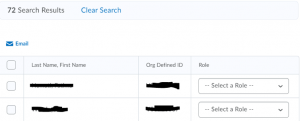
How to remove a participant from your course
In your course, go to Classlist in the Navbar. If Classlist is not in your navbar, you can find it in Course Tools > Course Admin in the Navbar drop down menu. Please note that only users with an instructor role will be able to remove participants.
- Go to the course you would like to un-enrol participant(s) from.
- In the Nav bar, click on Course Tools->Course Admin>Classlist.
- Left click on the box next to the participant(s) you want to remove.
- Once all the participant(s) have been chosen, click on “Unenroll“.
- It will ask for confirmation. Click yes and the participant(s) will be removed.
Common issues adding people to courses
If you are encountering difficulties adding a person and you are the instructor of record, contact ltsisupport@uvic.ca
Sessional Instructors
For a sessional to be able to log into Brightspace, they have to meet the following conditions:
- The Department must have completed the appointment of the sessional.
- The sessional must have been assigned as instructor to at least one course.
- The sessional must have applied for their NetLink-ID.
Once they’ve met the 3 conditions above by 5 pm of any given day, they will be automatically picked up and uploaded to Brightspace at 4 am the next day. If they miss the 5 pm cutoff, they will be picked up the following day.
Currently there’s no other way to add a Participant to a Brightspace course if they are not already NetLinked and uploaded to Brightspace as a user in the overnight process. Basically, if you can’t find them in Brightspace, you can’t add them.
Teaching Assistants
For a TA to be able to log into Brightspace, the same applies. They must meet the following conditions:
- Either the Department must have completed their appointment as a TA or they are registered as a student.
- They must have applied for their NetLink-ID.
Once they’ve met the 2 conditions above by 5 pm of any given day, they will be automatically picked up and uploaded to Brightspace at 4 am the next day. If they miss the 5 pm cutoff, they will be picked up the following day.
Currently there’s no other way to add a Participant to a Brightspace course if they are not already NetLinked and uploaded to Brightspace as a user in the overnight process. Basically, if you can’t find them in Brightspace, you can’t add them.
Need more help?
For more information on adding and removing participants, watch the video below (1:30) or visit the D2L Tutorial: Adding participants from classlist page. You can also contact ltsisupport@uvic.ca and we will be happy to help.
