There are two things you will want to check for when your learners are unable to see rubric marks.
First, check your rubric settings.
Under Course Tools > Course Admin > Rubrics > rubric you are using to mark > Options, check to see if you have made the rubric visible to students and, if applicable, scores are not hidden.
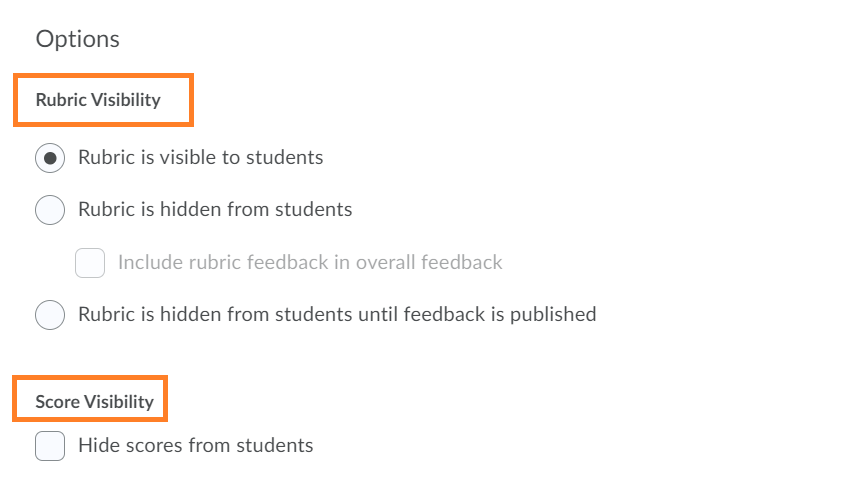
Three rubric visibility options are available to choose from: visible to students (default), hidden from students, and hidden until feedback is published. You can also choose to hide rubric scores from learners (default is to show scores to learners).
Second, ensure you are using the rubric boxes to select the appropriate grade.
When you are grading using a rubric, you have to click one of the rubric boxes to select a grade to give the student. A checkmark will appear in the bottom left corner of your selection to indicate that a mark has been assigned (please see the image below). If you just type the grade into that criteria without clicking a box, the rubric does not realize it has been graded and so it does not appear. It is okay to click a box and then change the grade (add 0.5, for example), but you need to select and click a box for the rubric and its mark to be shown to the student.
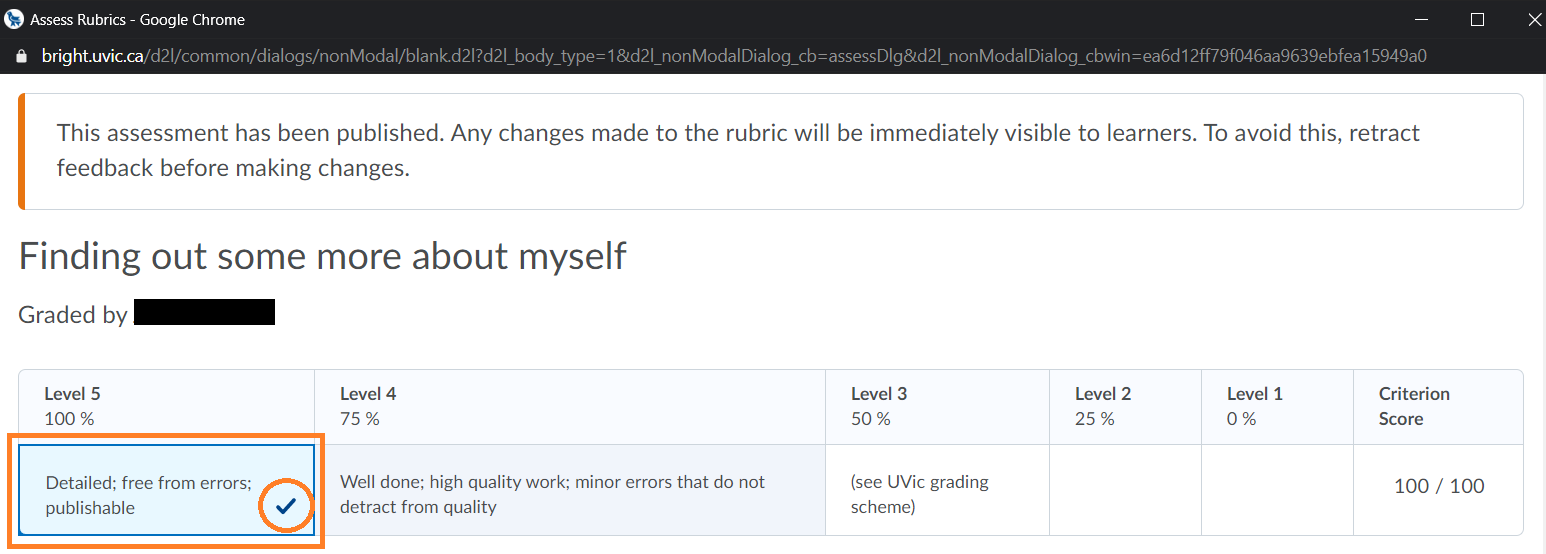
A rubric with five levels (from left to right: 100%, 75%, 50%, 25%, and 0%) is displayed. Level 5 and its criterion (“Detailed, free from errors, publishable”) is selected, as indicated with a checkmark in the relevant box.
Feel free to reach out to ltsisupport@uvic.ca at any time should you require assistance.
For more information on rubrics, check out:
