Find Your Course In Brightspace
Brightspace will be the online ‘home’ for many of your courses. This page will show you how to find your courses. If your instructor is using Brightspace, they will make your course available to you (often by Day 1). So if you don’t see all of your courses in advance- don’t panic!
Step 1: Access Brightspace
Go to bright.uvic.ca or click the Brightspace link on UVic Online Tools.
Step 2: Log In to Brightspace
Log in using your NetLink ID and passphrase. If you don’t have a NetLink ID or have forgotten your passphrase, contact helpdesk@uvic.ca
Step 3. Find your course under "My Courses"
You will find all sites you have access to under “My Courses” Courses organized by term (e.g. Fall 2021) or category (e.g. My Supports).
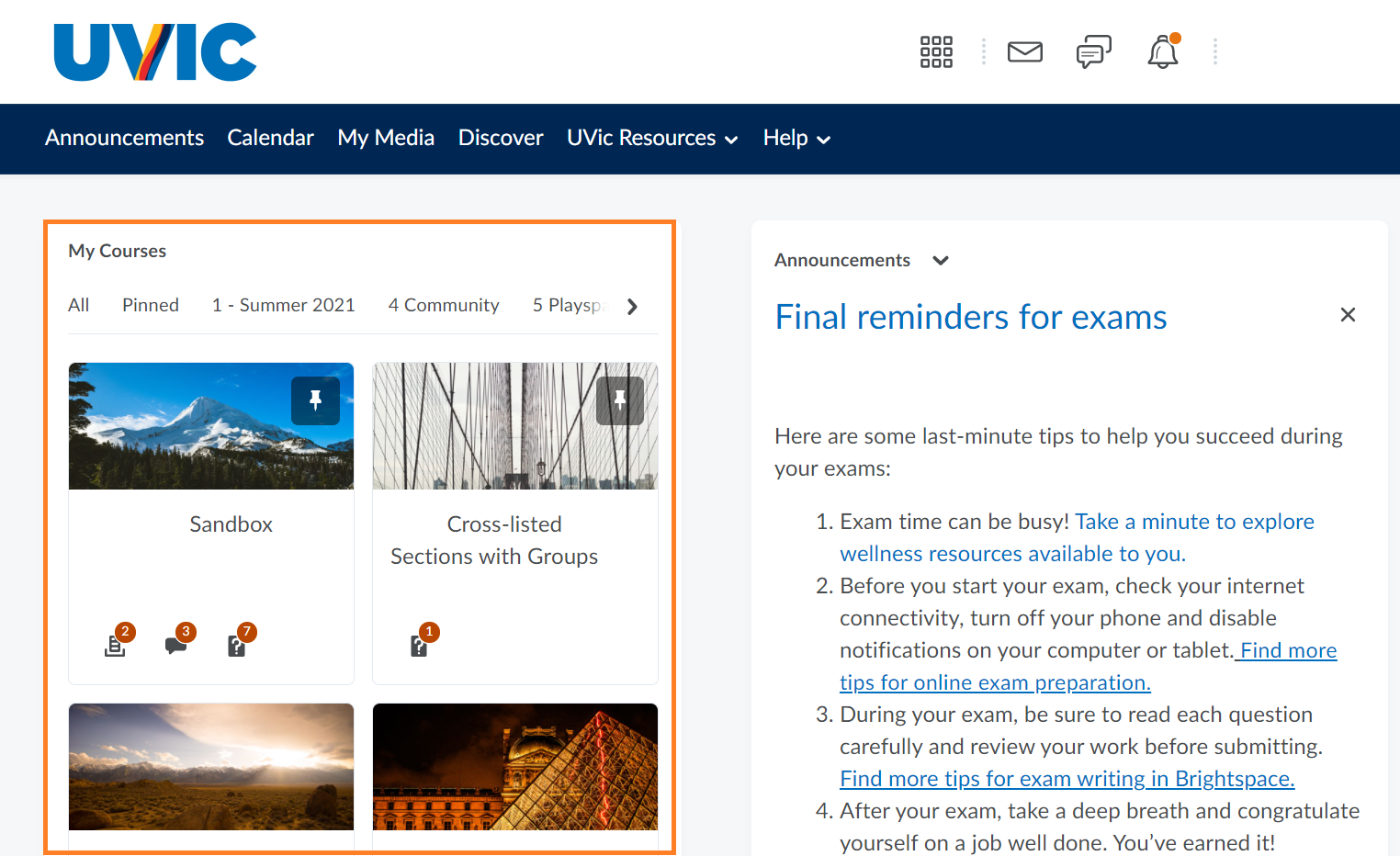
Having Difficulty?
There are several reasons why a course you are registered for is not visible in Brightspace:
- You are waitlisted. Some instructors allow waitlisted students to access their course while other do not. Contact your instructor to ask whether you should have access.
- The course may not be open. Your instructor is responsible for activating the course and allowing students to access. Contact them to see when the course will be activated and when you will be able to access it. Tip: See the UVic calendar to see who your instructor is.
- If your course is year long, you should find it in the Year Long tab in “My Courses”.
If you can’t see your course, the best person to contact is your instructor. If other students can access the course, but you’re not able to, contact helpdesk@uvic.ca

