Moving content into an empty course shell can be a daunting task. Save some time and energy by downloading this fully editable / customizable course site template. The template is pre-stocked with some typical online course components and is arranged in a way that will help students (and you) easily navigate and find your content when needed.
The template is available in two different layouts:
If you would like support for adding the template or are wondering how to integrate existing content, please submit a request: TIL Support Menu.
See the template used with the different layout options available for your course below. Note: It’s possible to switch the New Content Experience on and off in any course.
Template (New Content Experience)
In the New Content Experience layout, the content page and table of contents sidebar is simplified and more visually appealing. If you are looking for easy to build / navigate / simple courses – this is a great option. Please be aware some advanced features are not available in New Content Experience Layout. See a summary of the major differences.
Explore: Template (New Content Experience)
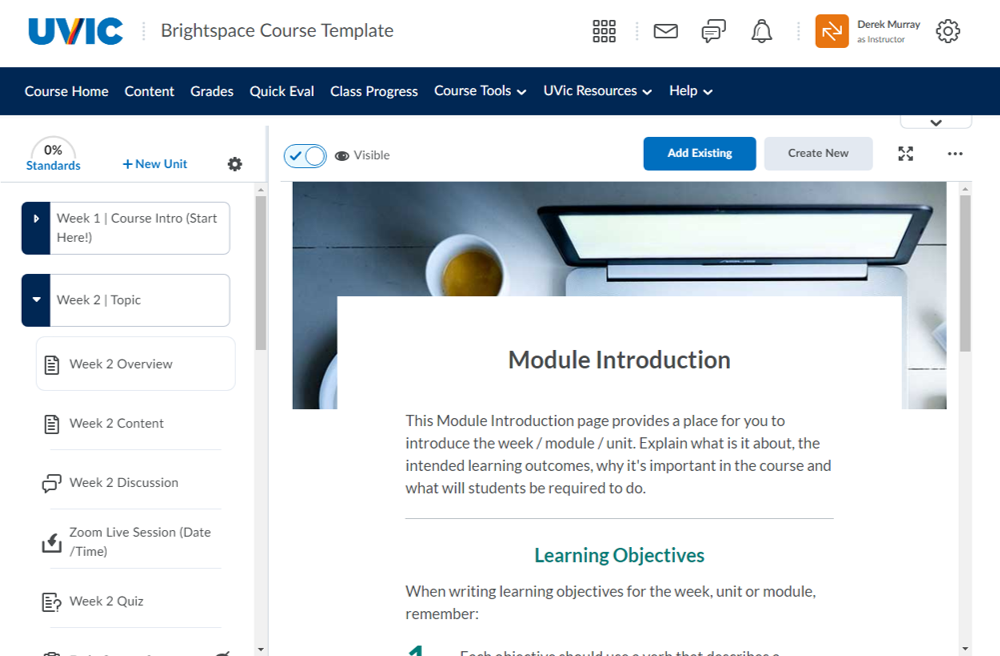
Template (Classic Content Experience)
The Classic Content Experience layout is the default for Brightspace. Below is what the template looks like within the Classic Content Experience layout. Explore here: Template viewed in the Classic Course Experience
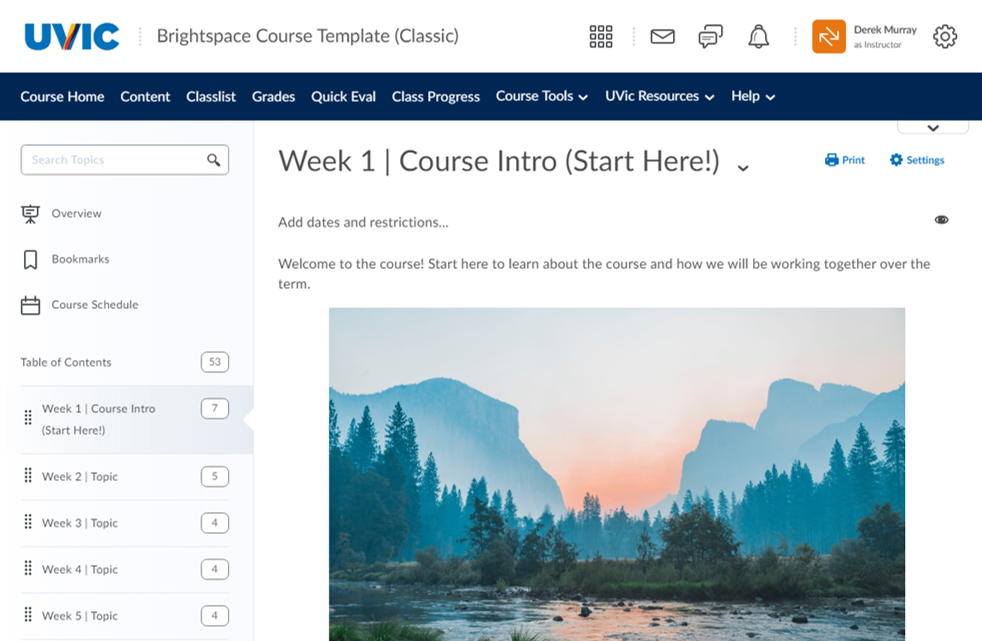
Tip: Did you know you can customize your homepage?
Regardless of whichever content experience you choose, you can customize your homepage. In your course, scroll down and click the ellipsis on the bottom right of your course homepage. Then choose “Manage Homepage” and you will then be provided with a drop-down list where you can pick your favourite. Learn more and watch a short tutorial in our help guide: How do I customize my course homepage?
Default: Content Navigator
This is the default Content Navigator homepage. It has lots of room for announcements. A content navigator on the side gives a list of major topics.
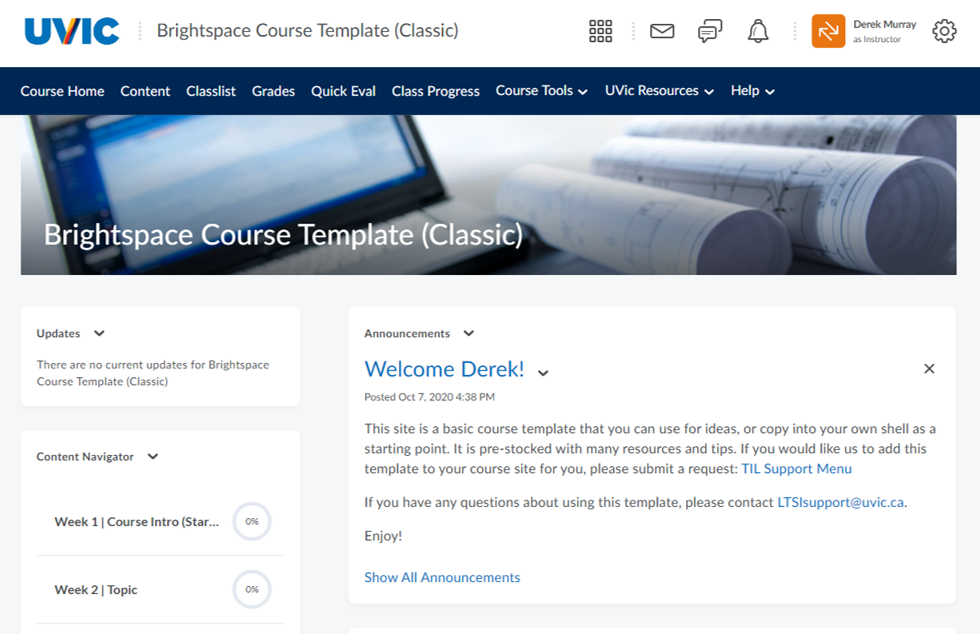
Visual Grid Home Page
The visual grid homepage shows each topic as a “flippable” card – with the topic name and a customizable photo on one side and the module description on the other. Note: This homepage is not recommended if you are making use of submodules.
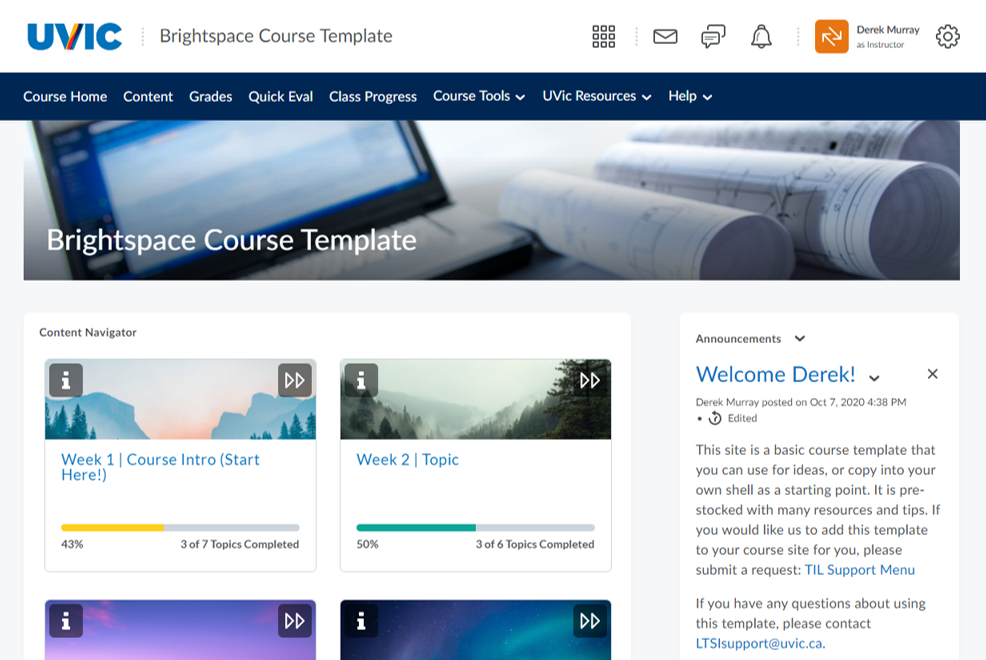
Learn how to use the template in our 10 minute tutorial:
Other Resources
As you are developing your course, these resources might be helpful:
- Quick tips for helping students navigate your course
- Course Navigation Guide – suggestions for making your course well-organized so students can easily navigate in Brightspace
