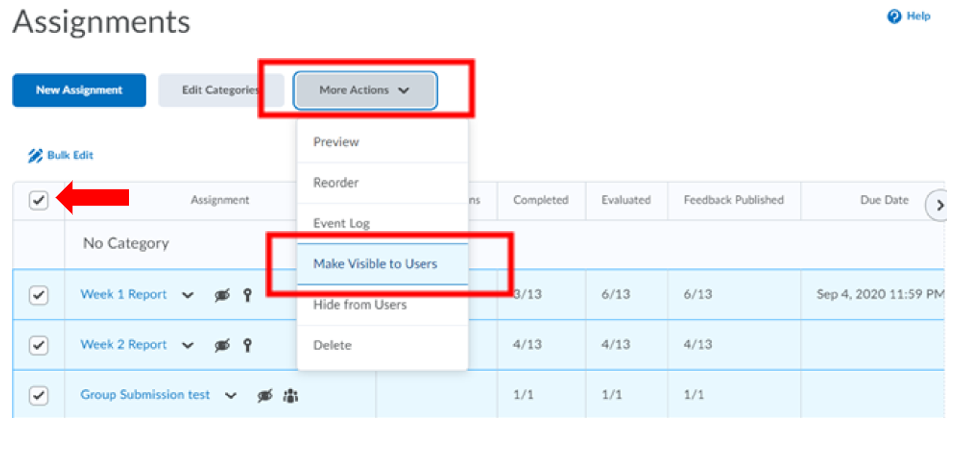This article will talk about Assignment Visibility – how to make assignments visible to students.
There are a few points worth noting about Visibility.
1. When creating a new assignment, the Visibility (highlighted in red) is set as hidden by default.
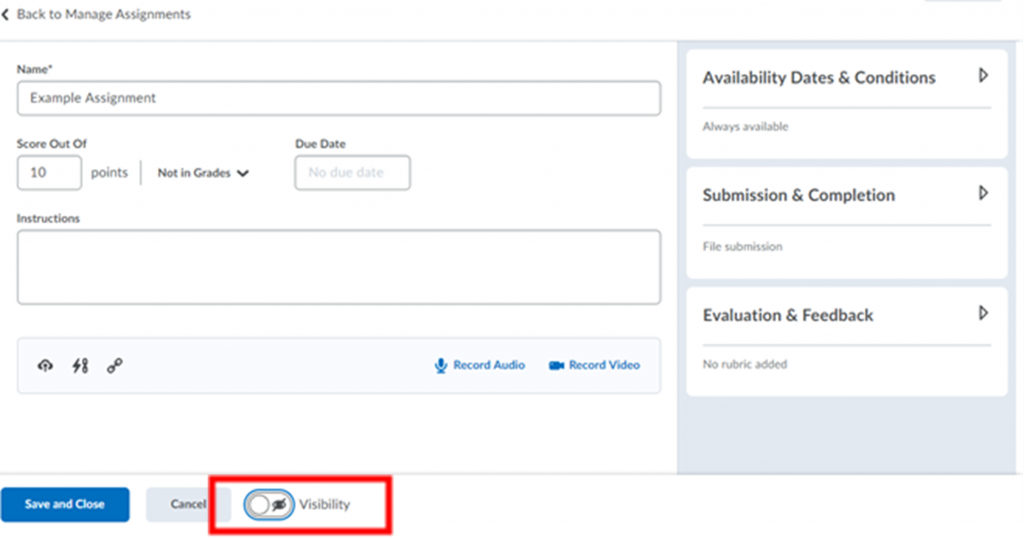
2. The visibility determines whether an assignment is “published,” along with the Start and End Dates chosen by the instructor from the Availability Dates & Conditions setting.

3. An instructor may choose to keep the Visibility as hidden and save the assignment or change it to visible. Below is a list of assignments which are all hidden from learners, and therefore “unpublished.”
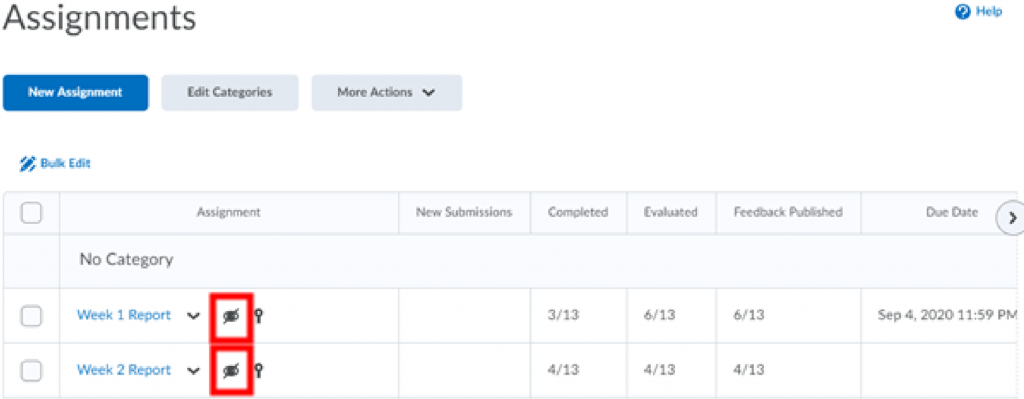
4. It is recommended that you only publish assignments when you are sure that they are ready. By doing so, you can avoid any potential confusion and misunderstanding by learners.
To make your assignment visible to students, there are 2 options.
1. After creating a new assignment, if you are sure that it is ready for publishing, simply click on the highlighted button for toggling visibility on or off.
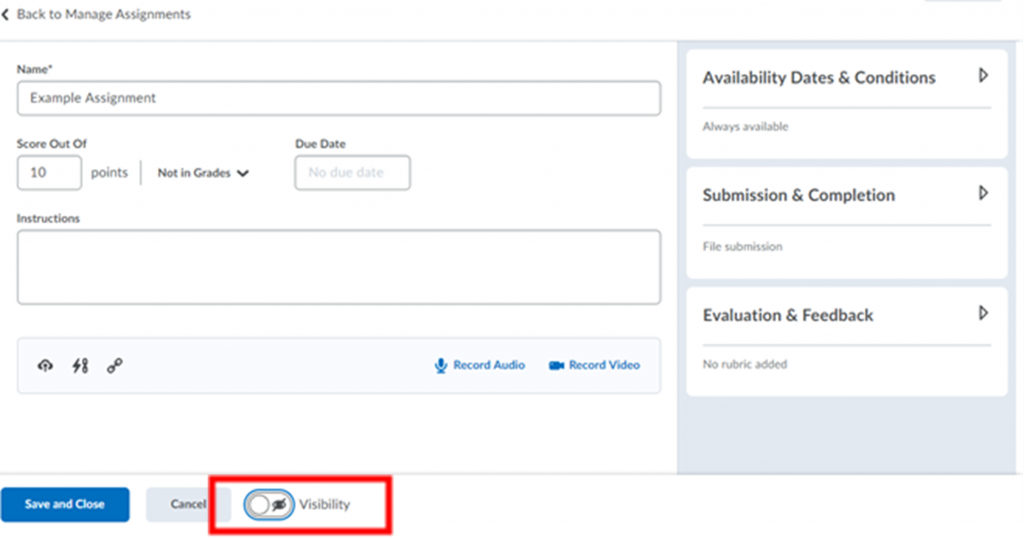
Alternatively, you can make them visible in bulk.
1. To make all these assignments visible, and therefore publish them collectively, select them all by checking the top-most left box in the assignments list.
2. Then select the More Actions menu and click Make Visible to Users.