When grading a quiz in Brightspace, there are different possibilities that can be used during the marking process. Instructors can decide, for example, to grade the whole quiz of a specific learner before moving to the next one. However, it is also possible to grade all the answers entered to a specific question by all users, focusing on a question at a time rather than on a learner at a time. That is most helpful in the case of written response questions. Because this type of question might take longer to grade and require more focus by graders, series grading comes in a useful alternative.
From the blue navbar, navigate to Course Tools > Quizzes.
- Click the drop-down menu beside the quiz you would like to grade and select Grade.
- Now navigate to the Questions tab and click the written response question you would like to grade.
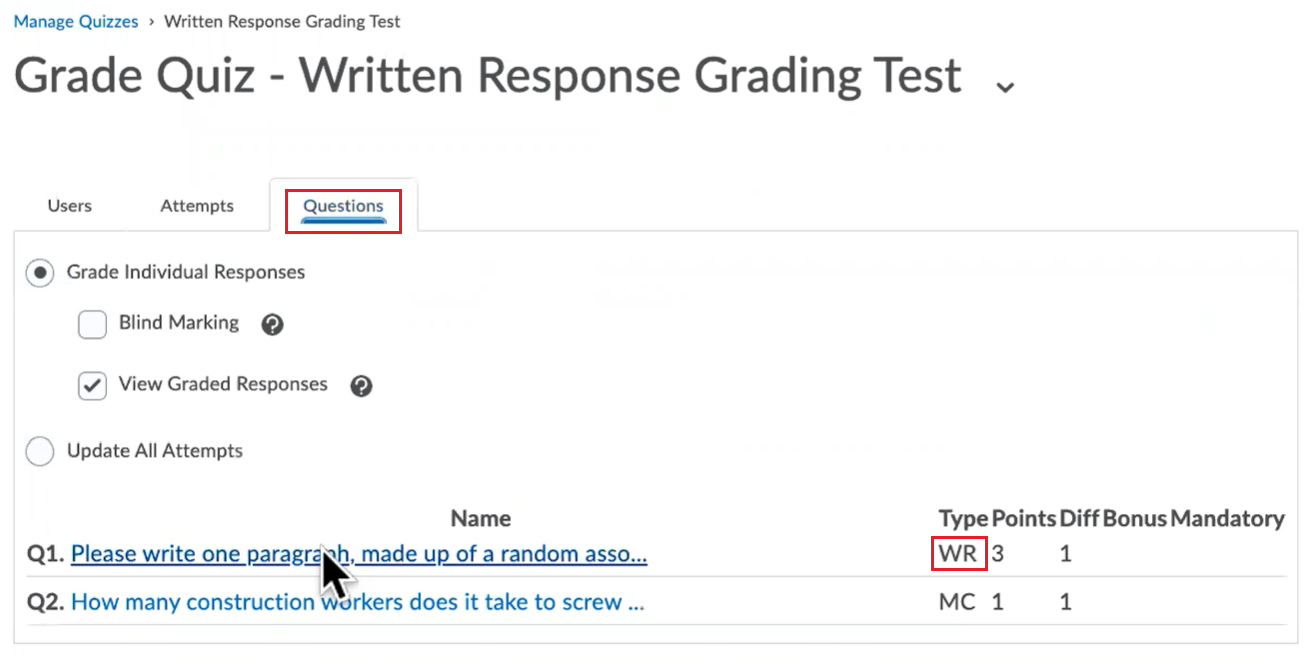
.
- From here you can input grades and feedback for all student responses by scrolling down the page and clicking Save when you are done.
