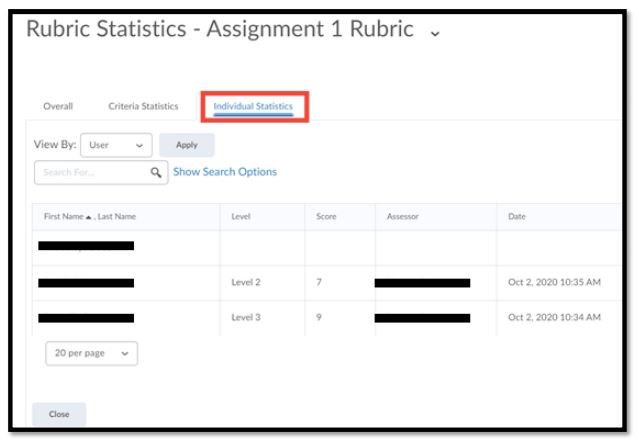Rubrics are commonly used to assess assignments with a predetermined set of criteria. You can view the statistics for these rubrics after an assignment has been graded and published.
Step 1: In the navigation bar, navigate to Course Tools > Course Admin. From there, select Rubrics.
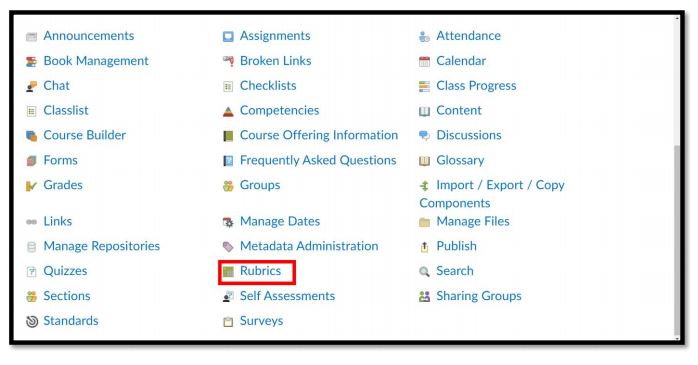
Step 2: Select the drop-down menu next to the rubric you wish to view and select View Statistics.
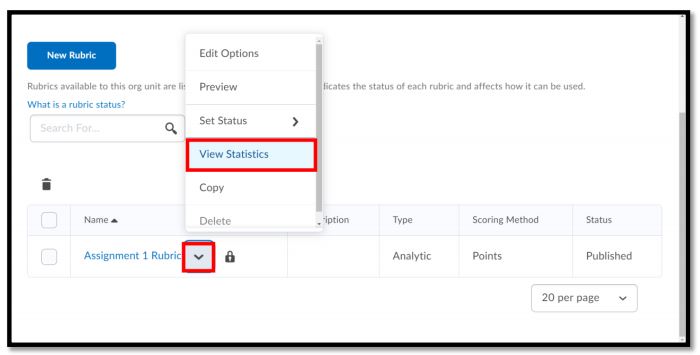
Select the Competency Activities tab; this will allow you to view all assignments in which the rubric was used.
Step 3: Under Actions select the statistics icon of the object you want to view. For this example, we chose Assignment 1.
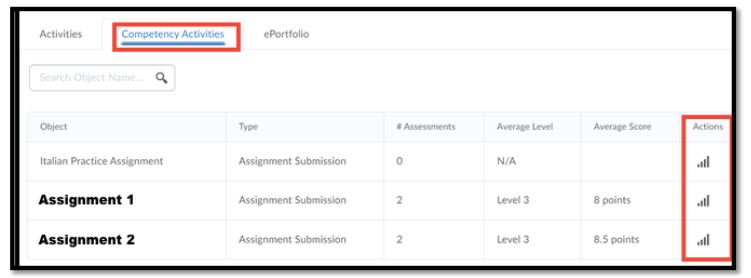
Note: If an assessment relies on the use of a rubric, an instructor will be able to see the class average before all feedback has been published if submissions have evaluated and saved as drafts.
Step 4: This will take you to a page with three different tabs. The first being Overall, which gives you the General Statistics for the object you chose.
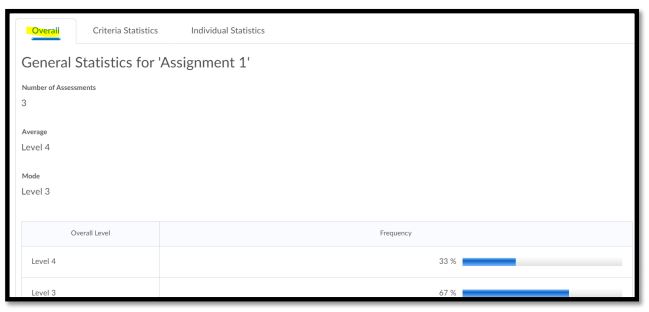
The second tab is Criteria Statistics, which shows the statistics for each question and gives the instructor a sense of how well the class did in each criterion.
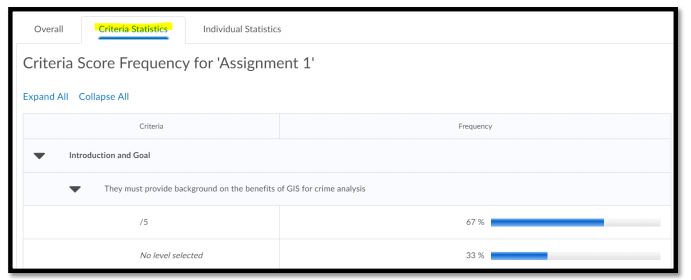
The final tab is Individual Statistics, which shows the statistics of each learner within the context of the chosen rubric.