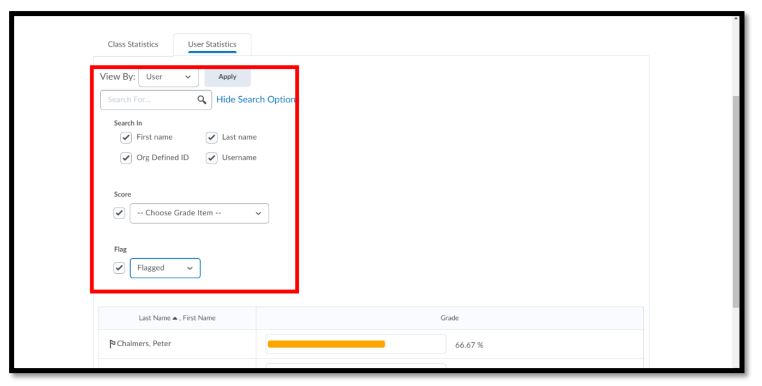You can view grade statistics within the Grades menu.
Step 1: In Grades (found in the navigation bar), select the Manage Grades tab and go to the grade item you wish to view. Expand the drop-down menu and select View Statistics.
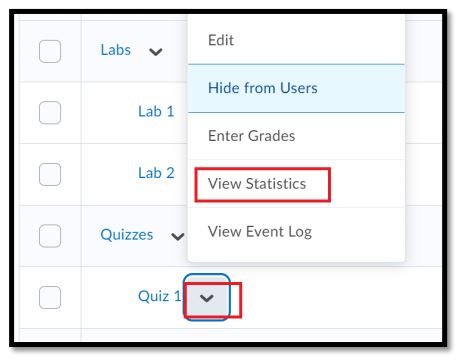
Step 2: This will take you to a page titled Item Statistics that has two tabs, called Class Statistics and User Statistics.
Tab 1: Class Statistics shows how the class did for this assignment or quiz.
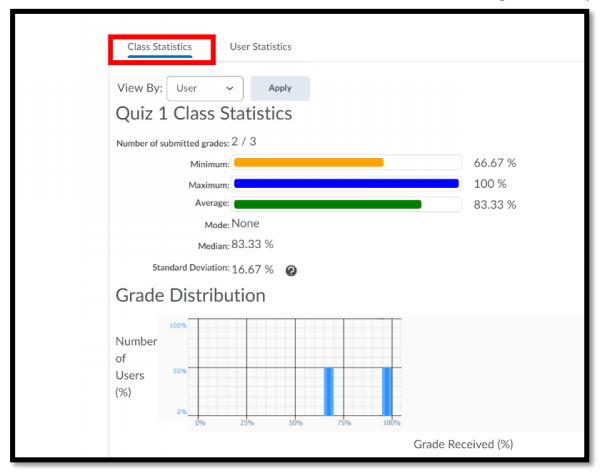
With Class Statistics you can also sort the statistics by Users, Group, or Sections in the drop-down menu.
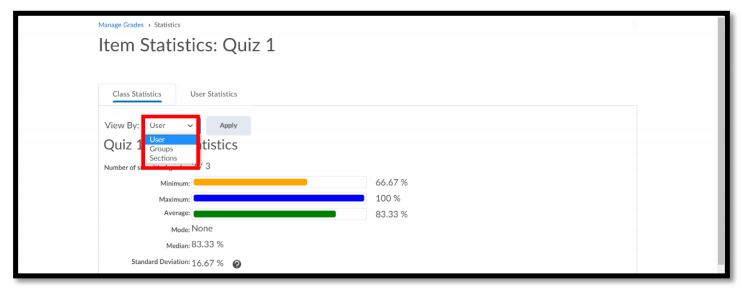
Tab 2: Users Statistics shows how each learner did on this quiz or assignment.
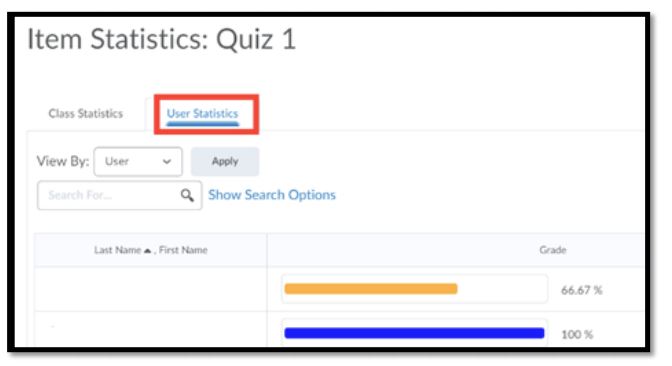
With the Users tab you can also view by Users, Group, or Section. You can also click Show Search Options, which allows you to search for a certain score or for a quiz that is flagged.