Assignments can be graded and saved as drafts to be published later. Please follow the instructions below.
- Navigate to Assignments using the Course Tools drop-down menu in the navbar.
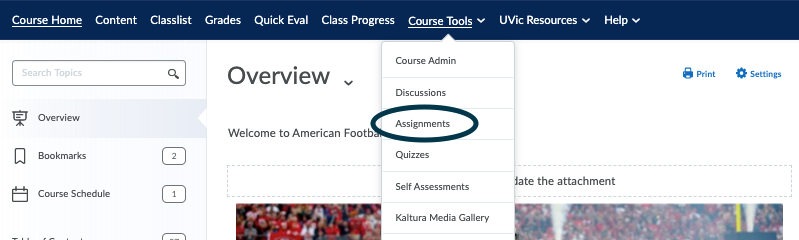
Select Assignments from the Course Tools drop-down menu in the navbar
- Click on the assignment of interest. Select the Submissions tab and click View Submission for the submission of interest.
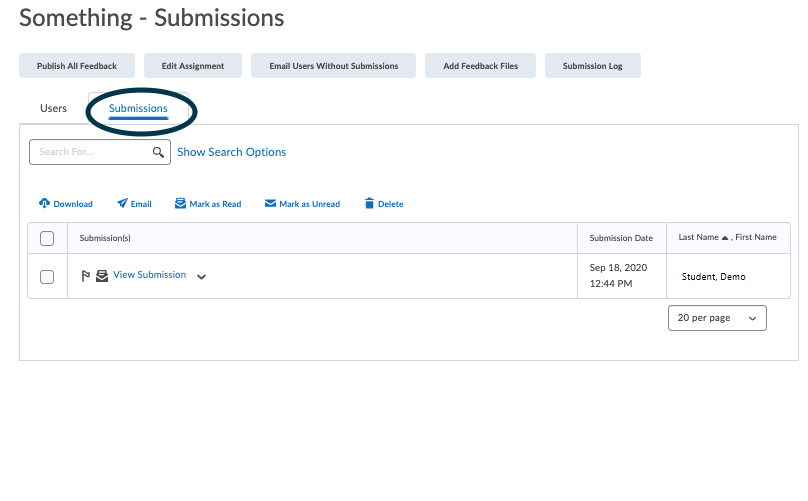
Click the Submissions tab and click View Submission on the submission of interest.
- In the submission window, enter feedback and the grade if desired. Click Save draft when finished.
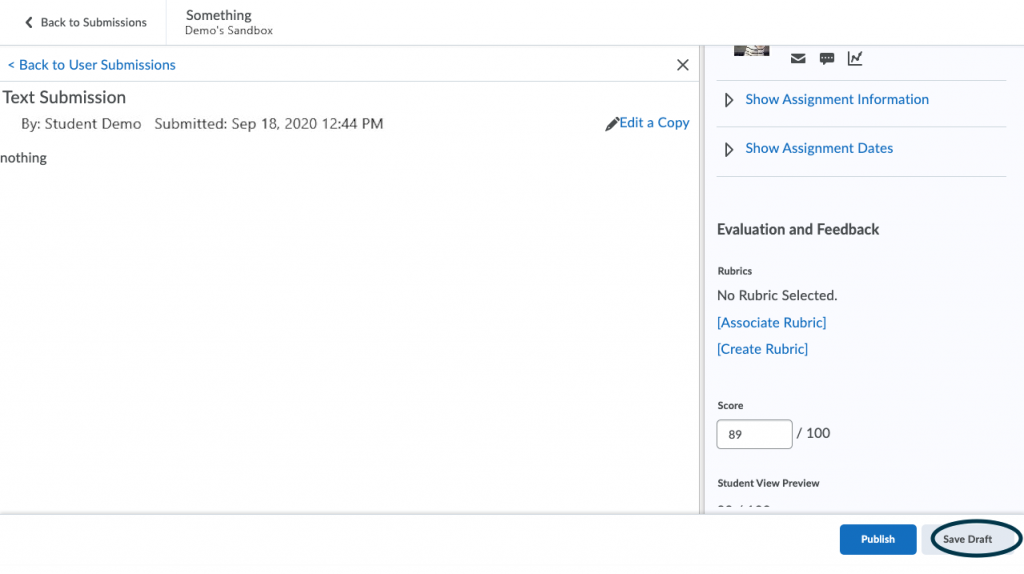
Enter appropriate feedback and click Save Draft.
- When all submissions have been scored, select Publish All Feedback to release feedback to learners.
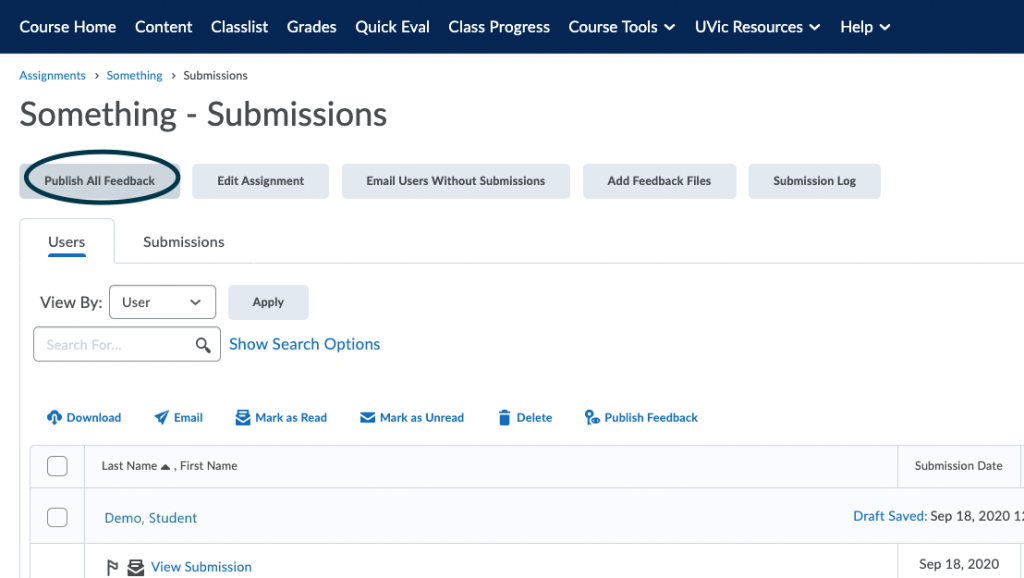
Click Publish All Feedback to release feedback to learners.
Note that only students who have made a submission will get the feedback and be notified.
