In order to delete a grade item, it must not be associated with an activity (assignment, quiz, or discussion). In case an association exists, it must first be undone. This can be done in similar ways for Discussions and Quizzes, but it is slightly different for Assignments. However, deleting the grade item at the end is done in the same fashion regardless of the activity under the “Manage Grades” tab. This post will show you how to dissociate a grade item from an assignment and then for a quiz. The last part covers how to delete a grade item.
How to dissociate assignments from their grade items
1. Go into Course Tools in the nav bar and select Assignment.
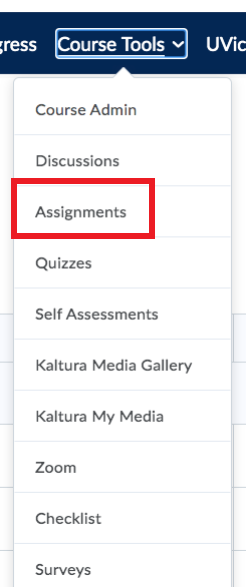
Under Course Tools in the Navbar, select Assignments in the drop-down menu.
2. Select Edit Assignment through the drop-down menu next the item you want to delete.
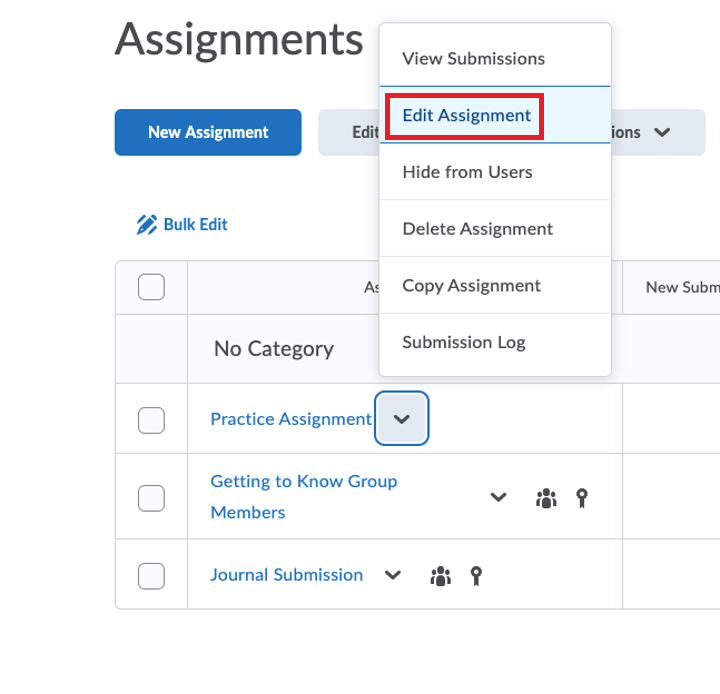
Beside the Assignment you want to remove, select Edit Assignment in the drop-down menu.
3. Expand the menu option that reads In Grade Book and change it to Not in Grade Book.
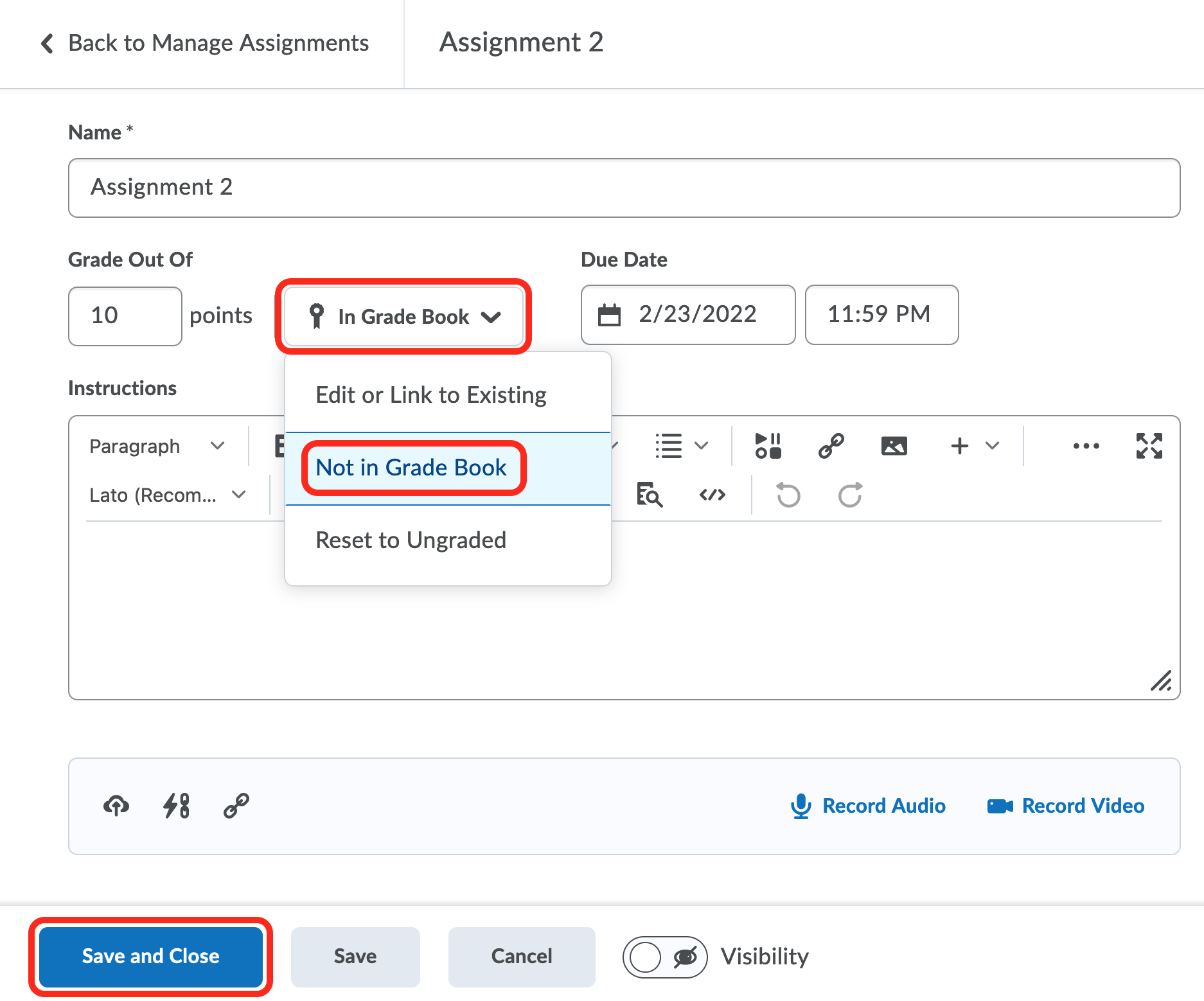
Expand the menu that reads In Grade Book and change the option to Not in Grade Book.
4. Select Save and Close and navigate back to the Assignment tool.
How to dissociate quizzes and discussions from their grade items
The process for dissociating a grade item from a quiz or discussion differs slightly when compared to how it is done for assignments.
1. Select Quiz or Discussion from the Course Tools on the main navigation bar.
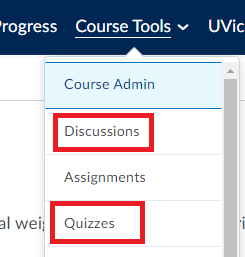
Select Discussions or Quizzes under Course Tools in the navbar.
2. Navigate to the quiz or discussion topic you wish to dissociate the grade from and select Edit from the drop-down menu.
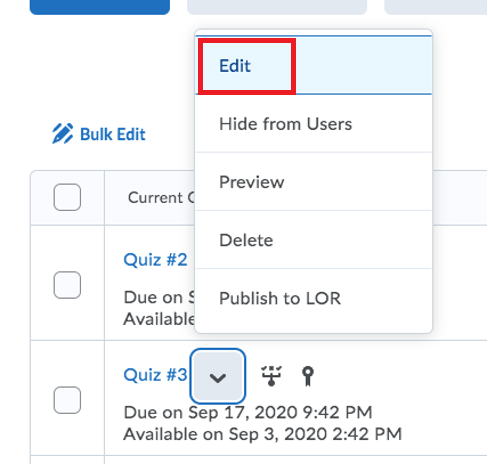
Select Edit next to the quiz or discussion you want to dissociate a grade item from.
3. Select the Assessment tab at the top of the screen and navigate to the Grade Item section on the page.
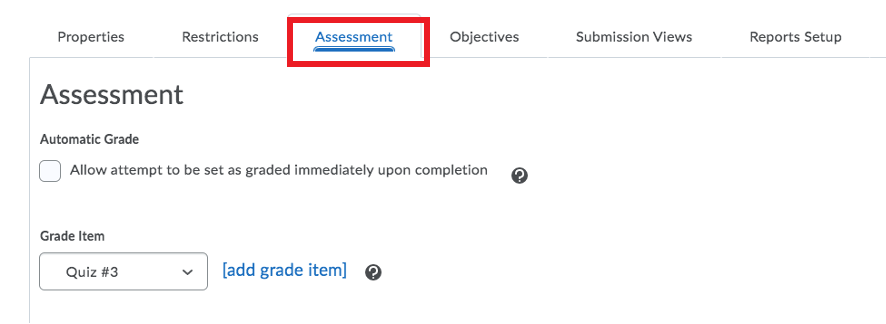
Go to the Assessment tab.
4. Access the drop-down menu for the Grade Item and change the grade item to None.

Select None under Grade Item.
5. Click Save and Close at the bottom of the page.
How to delete an item from the gradebook
Note: This must be done after the grade item has been dissociated from the activity.
1. Navigate to the Grades tool.
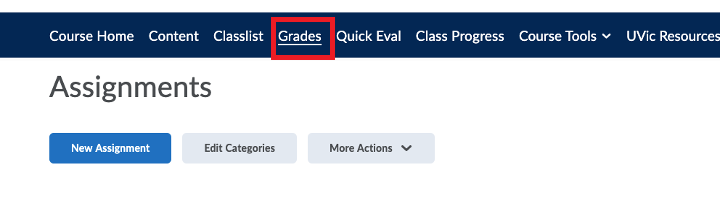
Go to Grades on the navbar.
2. Select the Manage Grades tab.
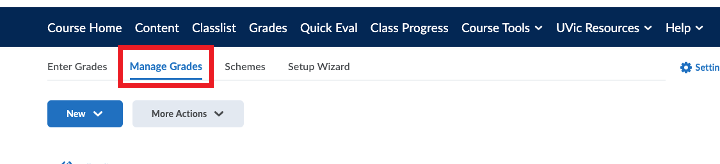
Go to the Manage Grades tab
3. Expand the More Actions drop-down menu and select Delete.
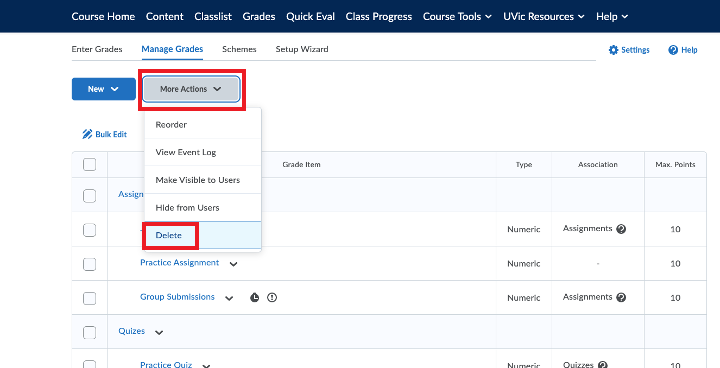
Expand More Actions and select Delete
4. Check off the grade item(s) you want to delete and click Delete at bottom of the page.
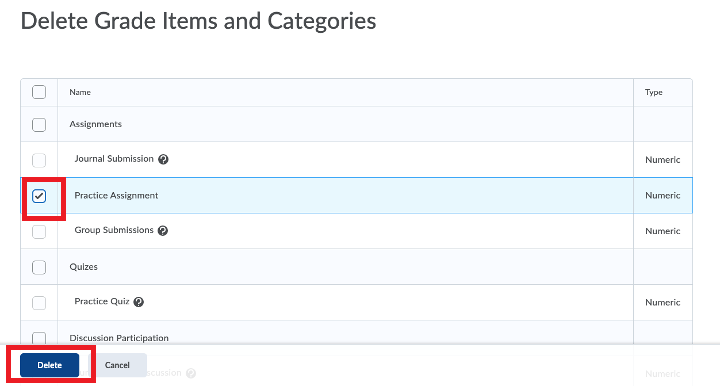
Select the check-box beside the grade item(s) you want to delete.
5. Confirm you want to delete the selected item(s) by selecting Delete.
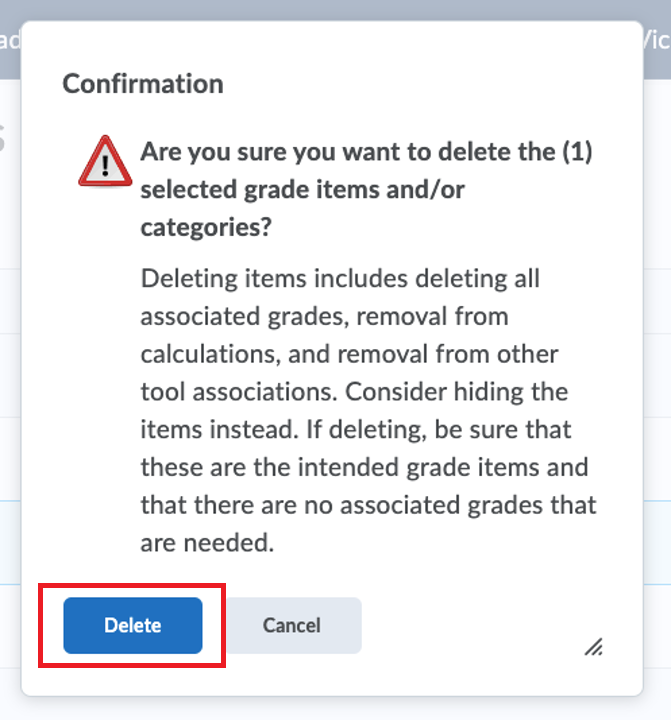
Click Delete to confirm
Note: The Practice Assignment is no longer associated with anything in the Gradebook under the “Association” column. This means the grade item can now be deleted.
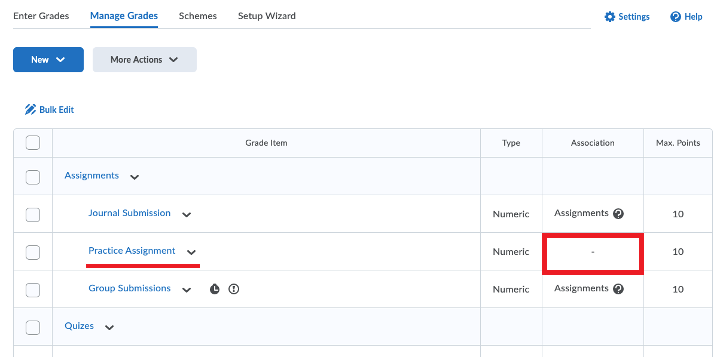
Beside the Grade item you want to delete, the association field should be blank.

