Quiz sections can be created to organize question groups in your quiz and isolate functions like shuffling to specific questions only. Follow the instructions below to create a quiz section.
- When editing or creating a quiz, click Add/Edit Questions.
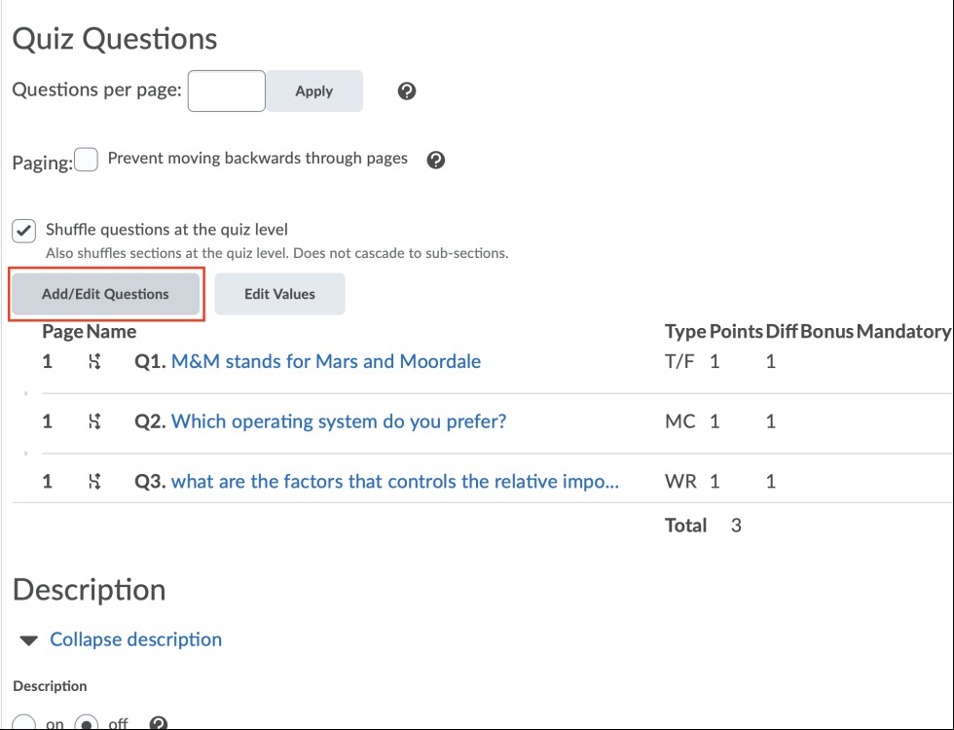
Select Add/Edit Questions.
- In the drop-down menu for Add, select Section.
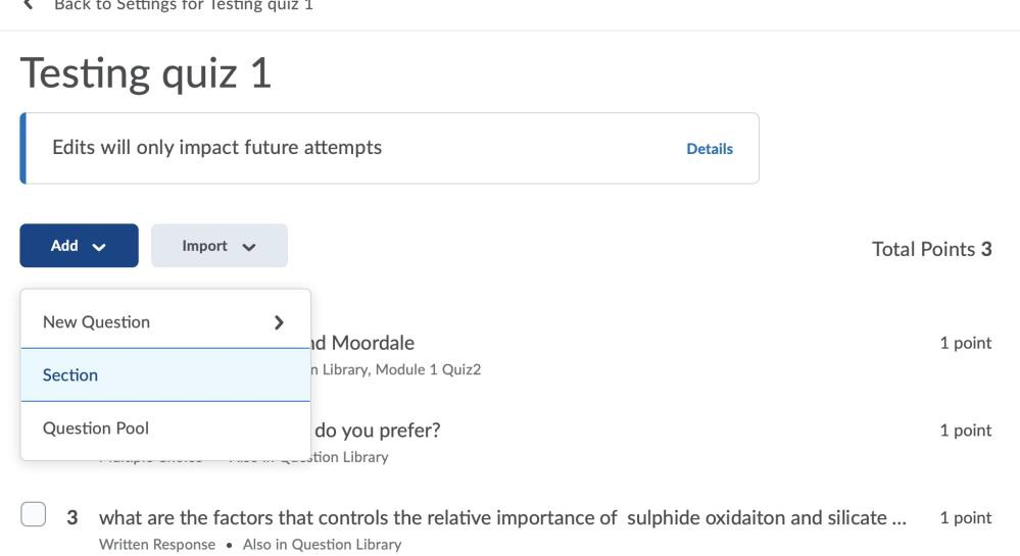
In the drop-down menu for Add, select Section.
- Provide a title for the section and optional description. You can customize the section to how you would like it to be shown during the quiz:
- Hide Section Title from learners: Checking this box will hide the section title from the learners as they take the quiz.
- Hide Section Text from learners: Checking this box this hide the text entered in the “Section Text” text box.
- Shuffle questions in this section: Checking this box will shuffle the question order of only the questions within the section. If a subsection is within the section, it will be treated as a question; the subsection itself will be shuffled, but the order of the questions within the subsection will not be shuffled unless enabled by the subsection itself.
- Click Save when you are finished.
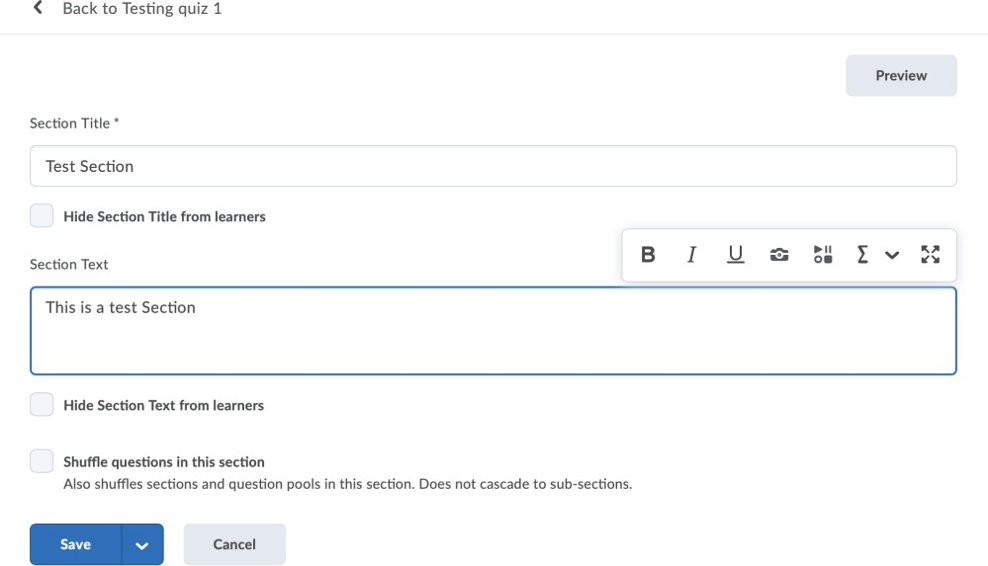
Section text example shown.
- You may then drag each question into the section as if it were a module on the content page. You can also drag and reorder pre-existing questions.
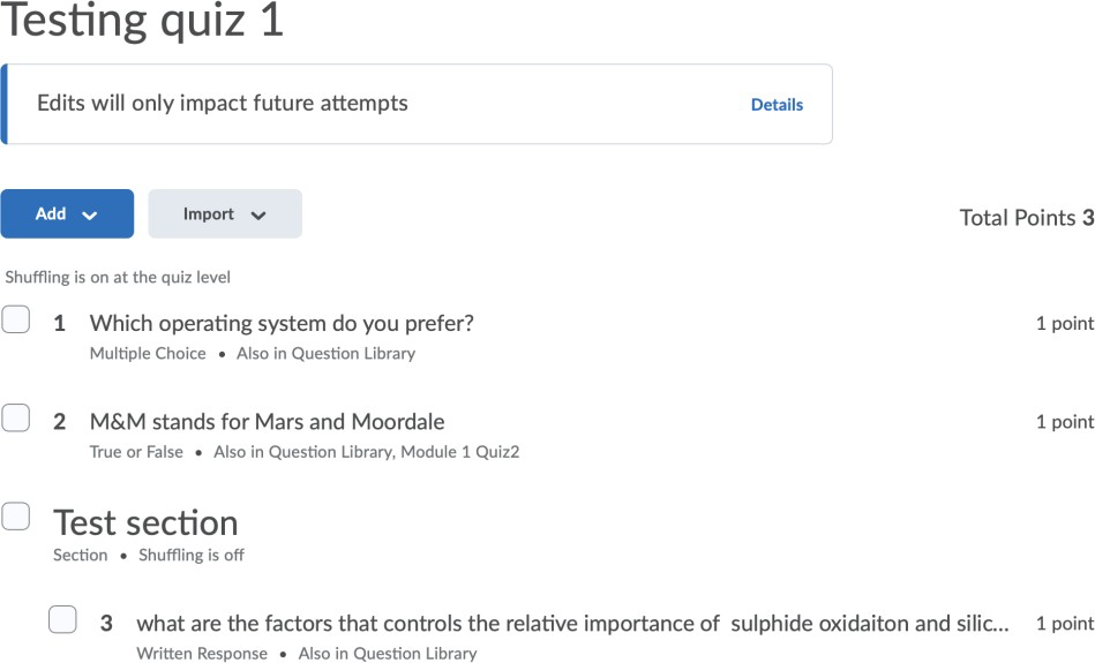
Quiz questions shown.
- To drag questions to reorder, hover your mouse over the check box. Select the dots which appear to drag and drop the questions into the sections in the order you prefer. After doing so, hit the Save and Close button.
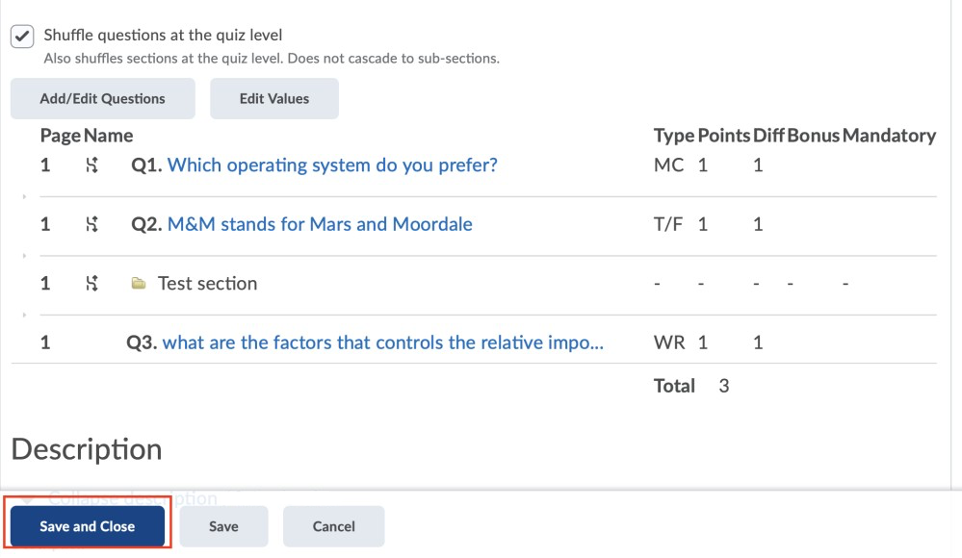
When finished, click Save and Close.

