Blind Marking allows instructors and other markers to grade student responses without the names of students being visible. Follow the steps below to turn this option on for a quiz.
- On your navbar, click Quick Eval.
- Under the Quick Eval heading, make sure you are viewing by Activities. Next, click the Submission List for the quiz in question.
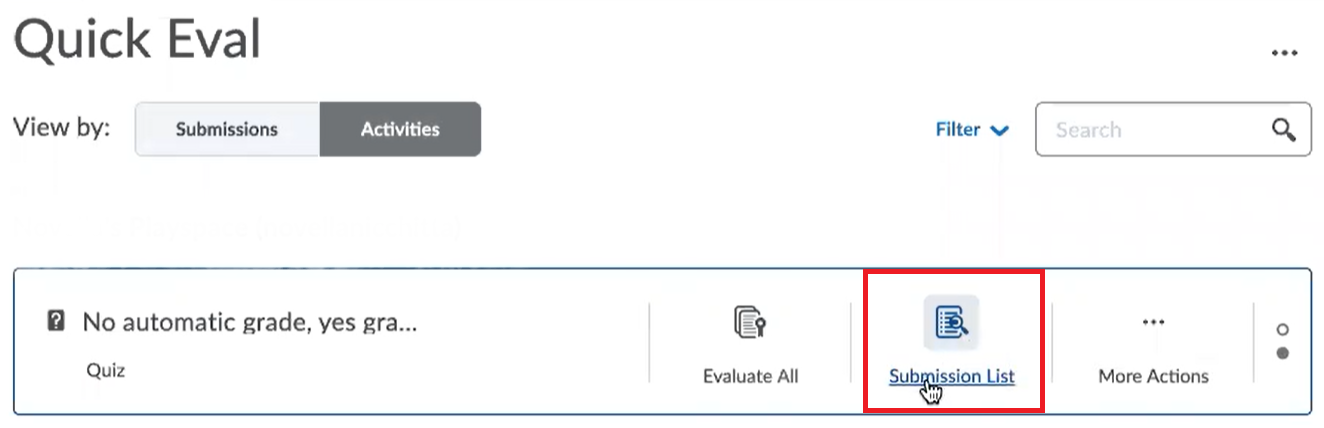
.
- Navigate to the Questions tab and check the Blind Marking box.
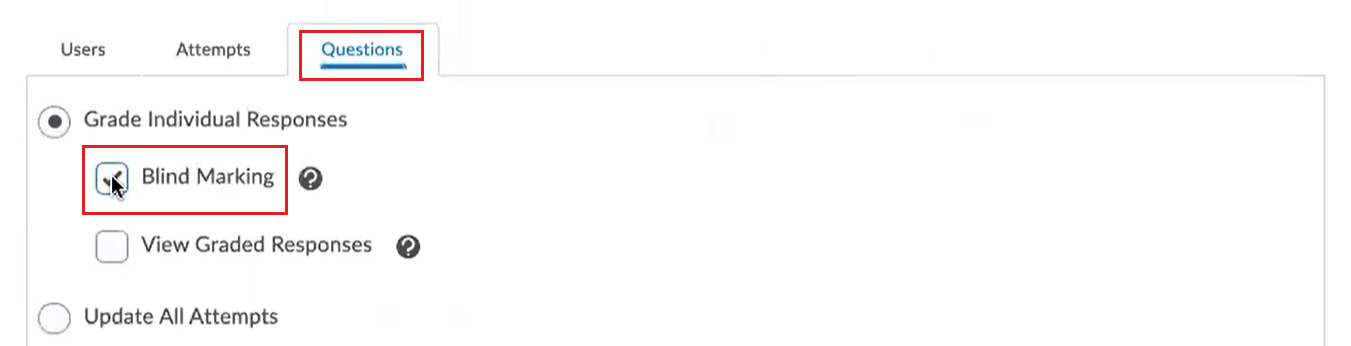
.
- Now you and other markers in your course can click any of the quiz questions and mark them without seeing the names of the students who submitted them.

