This guide is a step by step tutorial to assign weights in a bulk fashion to all your grade items.
Step 1. Click Grades from the navigation bar to navigate to gradebook.
![]()
Step 2. Click manage grades.
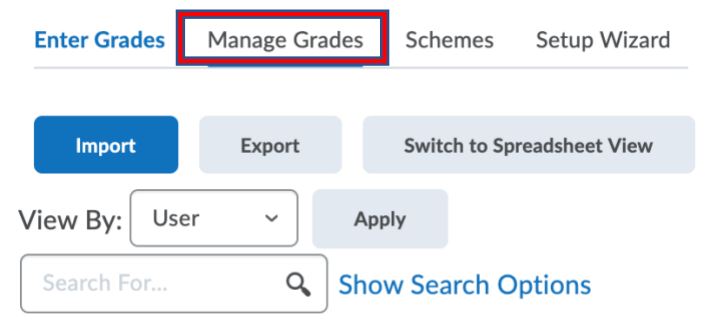
Step 3. Select all or a custom list of the grade items to add/modify weights for as shown below. Then click “Bulk Edit”.
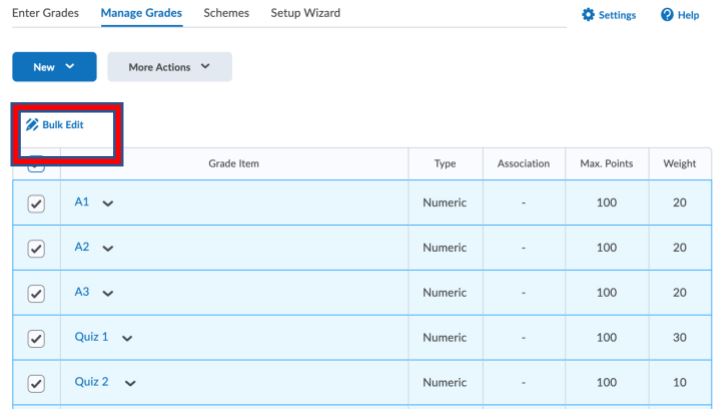
Step 4. Add your changes to the weights.
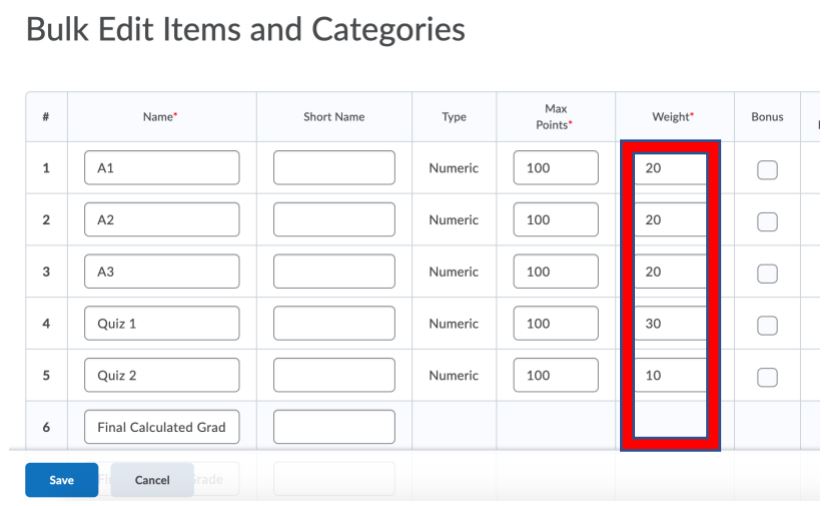
Step 5. Click save to return to “Manage grades”.
