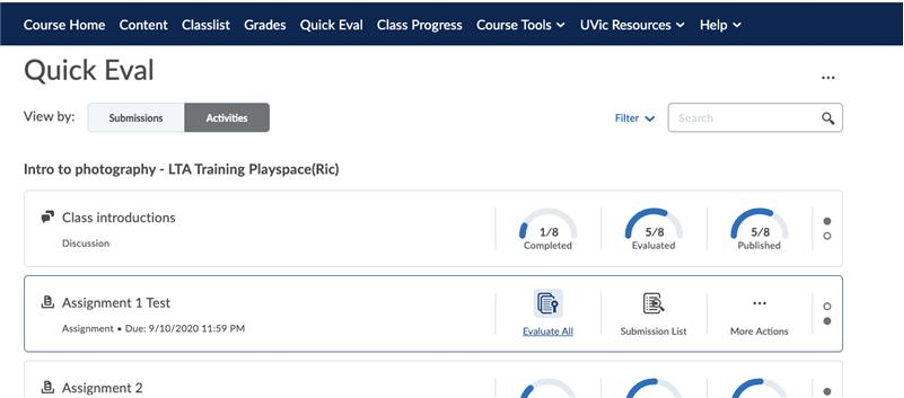If the item that needs to be graded is a Brightspace item (such as a quiz), the instructor can choose to release grades automatically as soon as the quiz is completed or after a particular date.
In the case that the item is something graded by the instructor (such as a powerpoint presentation or essay), the instructor can go to the ‘Grades’ Tab on their course, and select ‘Enter Grades’.
Here the instructor can select a particular item and select the arrow next to the item and select ‘Enter Grades’.
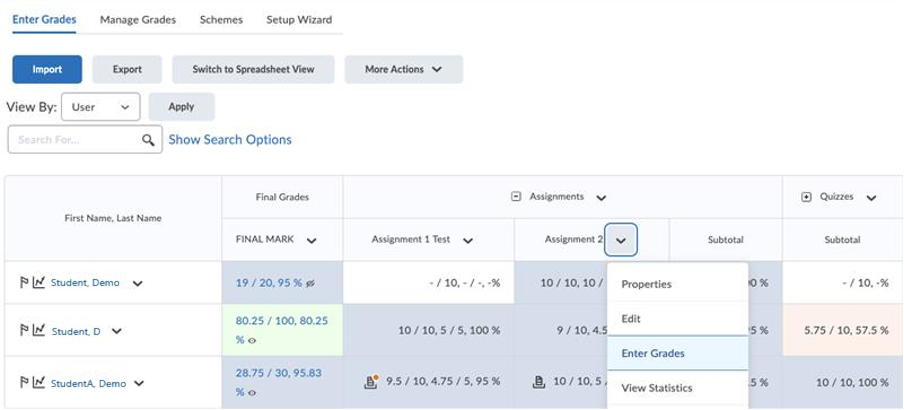
In here the instructor can input grades for a particular item for all students at once.
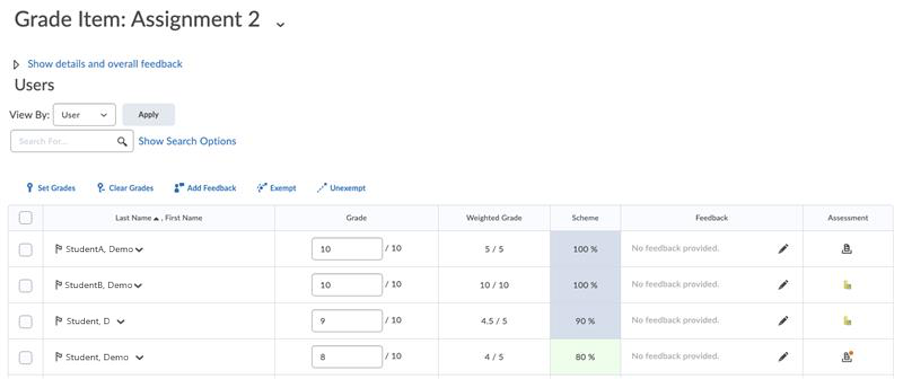
If the instructor wants to assign the same mark to various students, they can do so by checking particular students and selecting ‘Set Grades’ to assign the same mark to all the checked users.
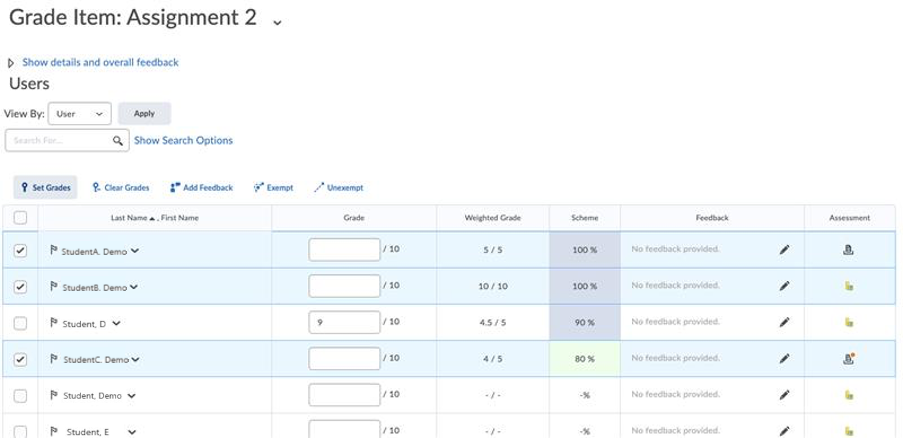
The Quick Eval tab is also a place where instructors could grade forum entries or other Brightspaces items that are not graded automatically. Here the professor can hover over the item of interest and select ‘Grade All’ to review the entry from each student and assign a grade for each user.