Class Progress
The Class Progress tool is available to instructors and students for the purposes of keeping track of grade, progress and participation in a course.
- Instructors can use Class Progress to more quickly see progress for all students in their course to support learning
- Students can use Class Progress see their own engagement and progress in a course.
The Class Progress tool is available on your Nav Bar inside any course.
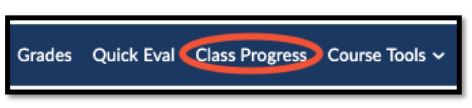
Watch an Overview of Class Progress
The following indicates of performance and engagement are available. Instructors can see progress of students enrolled in their course (but not students in other courses). Students can see this information about their own performance (but not others).
- User grades
- Completion of learning objectives (if enabled for the course)
- Access of content topics (if enabled for content)
- Participation in discussions,
- Assignment and quiz submissions
- Checklist completion
- Survey responses
- Login history and last system access
- Records of content download.
Additional options for instructors
Watch how to modify / customize the Class Progress for your course
Step 1: In Class Progress click on “Settings”

Step 2: From the dropdown menu next to each of the four categories below, you can either move that category
up or down. Numerical order represents the reading order of the indicator columns in the table.
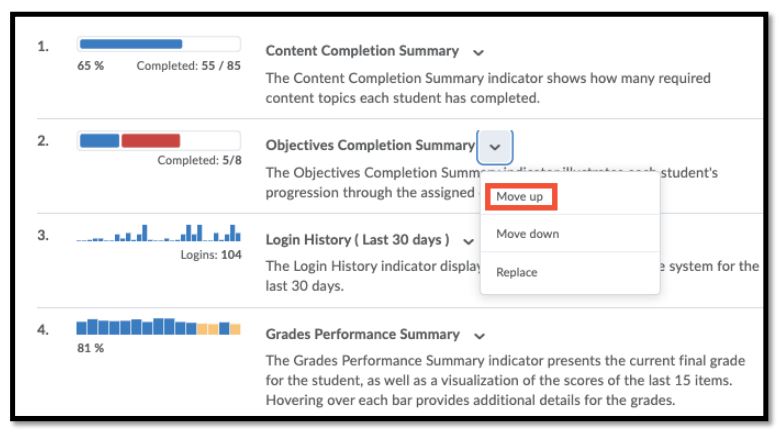
Step 3: In the drop-down menu next to each category, choose Replace if you want to replace which statistics are displayed in that category
Replacement options

See progress for individual students
The class progress list can be filtered to show only certain students, as shown below. Click on the name of a learner to open up detailed information on their progress. On the left, there will be a sidebar with several activities. Click the desired activity to show the learners’ progress for it.

