All credit courses are automatically provided with a demo student you can use to try things out from the student perspective. If you need a demo student for a non-credit course, please contact ltsisupport@uvic.ca
What is the demo student?
Demo students offer instructors the possibility of navigating and interacting with their courses as a student would. Compared to the View as Learner option, impersonating a demo student will allow instructors to more fully try out the course including submitting assignments, taking quizzes, and viewing feedback.
How to use the Demo Student
- Access your Classlist and locate your demo student.

- Click on the arrow beside the name of your demo student.

- Click on Impersonate.

- Confirm by clicking Yes.
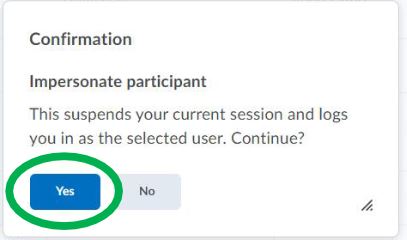
- You are now logged into your course as the demo student. You will know that you are impersonating the demo student because the name in the top right corner of Brightspace will be the name of the demo student.
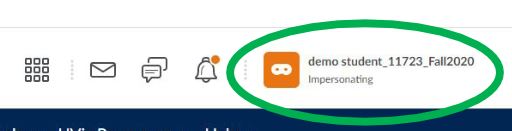
When you are done, you can stop impersonating the demo student by:
1. Clicking on the name of the demo student in the top right corner of Brightspace.
2. Clicking on the X beside the words “Impersonating: NAME”.

