Your instructor may have the quiz settings so that you can only view your feedback and responses within Respondus LockDown Browser. To view your submission(s), go to the Quiz List in Brightspace.
- In the drop-down menu of your quiz of interest, click Submissions.
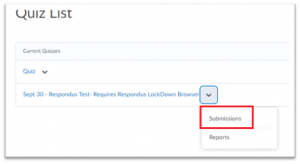
This is a screenshot showing you to click “Submissions” from the drop-down menu of your quiz of interest.
- Scroll to the bottom of the page and click Launch LockDown Browser.
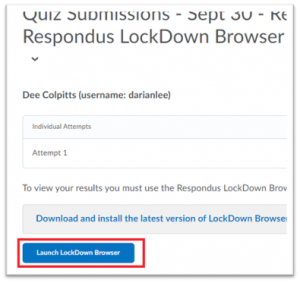
This is a screenshot showing you to select “Launch LockDown Browser.”
- Once the browser is launched, you can view your submission.
- Exit when you finish your review.
