Where to find assignment dates
Assignment dates are set from the assignment editing page. Start and End dates are found under Availability Dates & Conditions, and the Due date is found under the assignment title. There are text boxes for all three date settings. A date can be selected by clicking on the box to a calendar date or manually typing a date. A text box for the time will appear as a drop down menu in intervals of 30 minutes. Time can be manually typed as well.
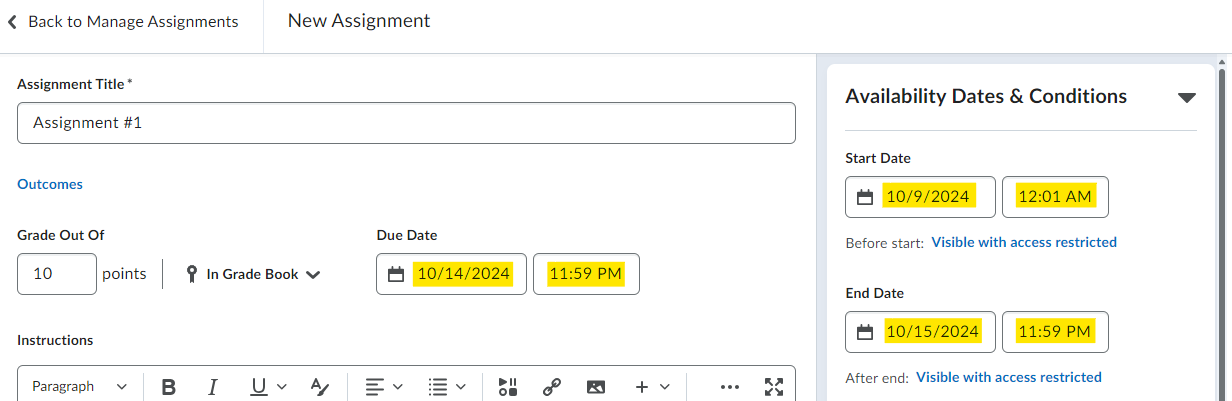
Assignment editing page with availability (start, due, end) dates.
Start dates
A Start date manages when learners can click into and submit an assignment. If an assignment has a future Start date, the instructor can adjust what aspects of the assignment are available to learners.
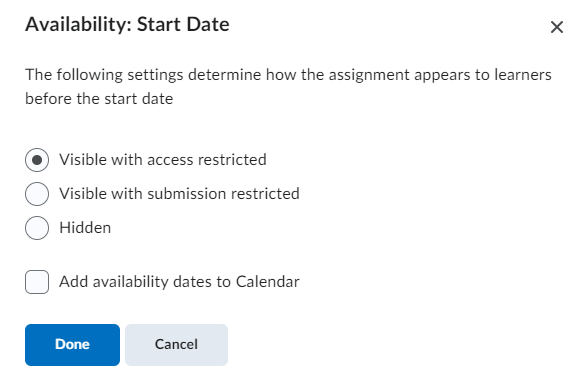
Assignment start date availability options.
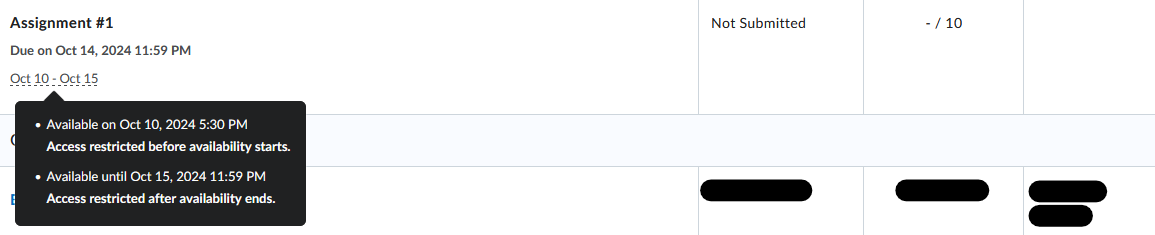
Learner view of assignment availability dates with access restricted.
Due and End dates
An assignment Due date needs to be before or the same as the End date. The End date is the submission cutoff; that is, learners can submit an assignment after the Due date but not after the End date. If a learner submits an assignment after the Due date and before the End date, it flags the assignment as late. An assignment becomes unclickable for learners if it is outside the End date.
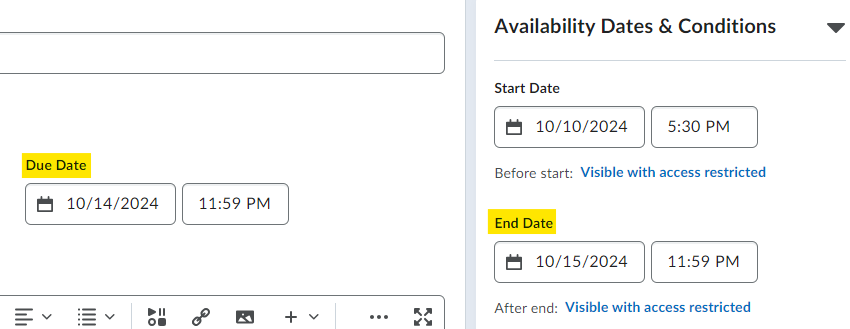
Due and end dates.

Instructor view of late submission.
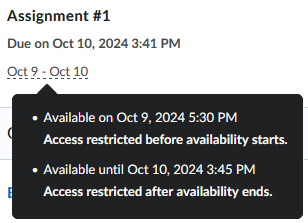
Learner view of closed assignment drop box.
Additional information
More information can be found at the general overview of Brightspace Assignment settings. Instructions on how to provide learners special access can be found here.

