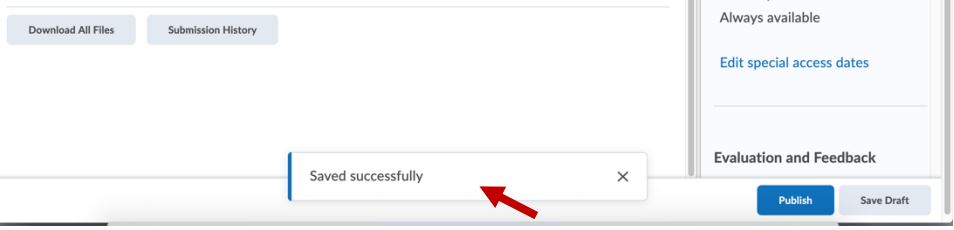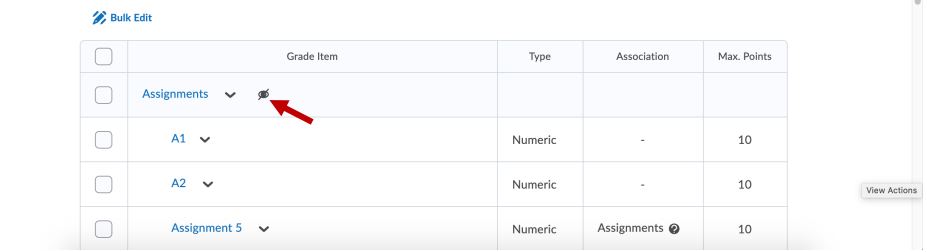How to hide an entire category of grades from students?
1. Navigate to Grades > Manage Grades.
2. If you would like to hide all the grades inside of a grade category, click on the arrow beside the desired category as shown in the image below.
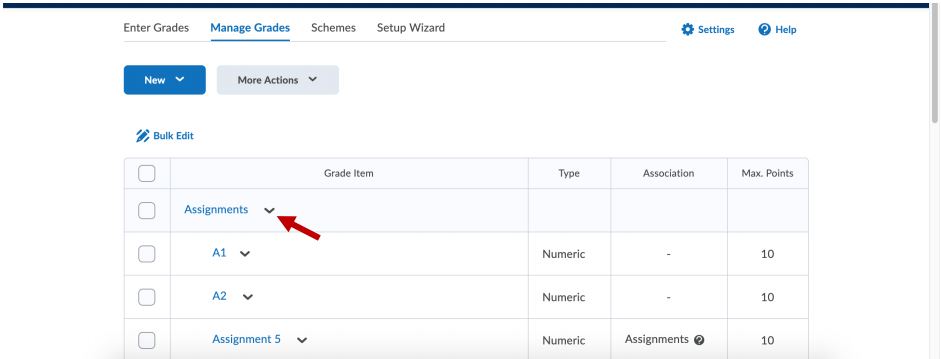
3. Select the Hide from Users option. This will hide all the grades for the items in the respective category.
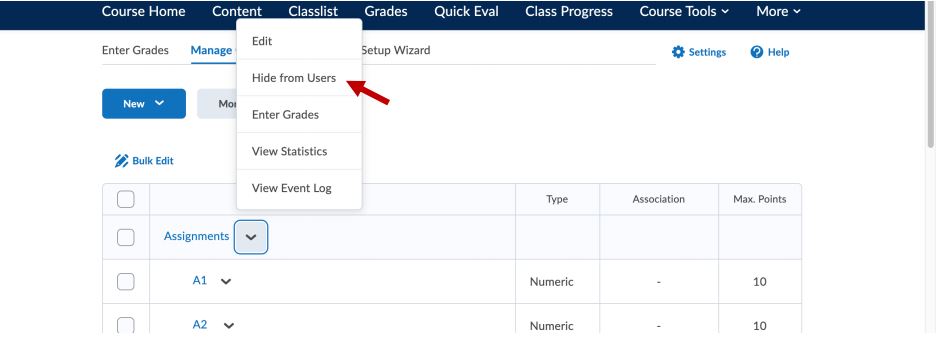
4. Verify you see the “hidden from user” symbol as shown in the figure below.
How to hide a single grade item from students?
1. Navigate to Grades > Manage Grades.
2. If you would like to hide a single grade item, click on the arrow beside the desired grade item and select Hide from Users as shown in the image below.
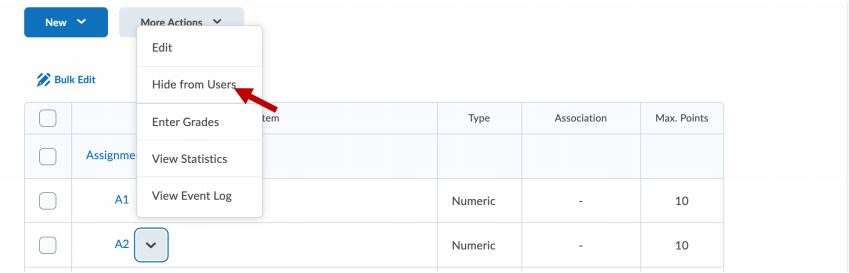
3. Verify you see the “hidden from user” symbol as shown in the figure below.

Other ways to “hide” published grades from learners?
Option 1 – Find the desired grade item/category in the manage grades and click the edit option on it and set the availability date to the past. This way the grade/category item will not be visible. Follow the guide below to accomplish this.
1. Navigate to manage grades.
2. Click on the arrow beside the desired grade item and select Edit as shown in the image below.
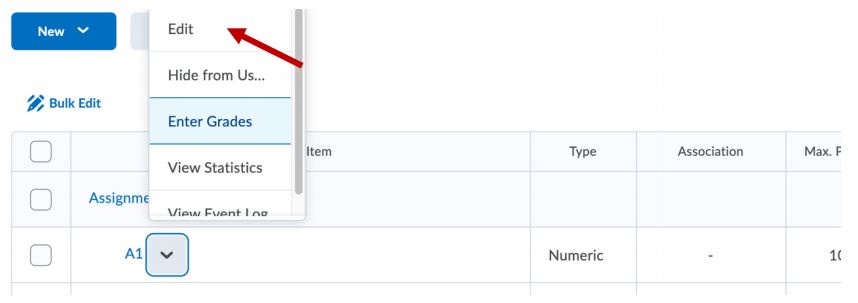
3. Click on the Restrictions tab as shown in the image below.
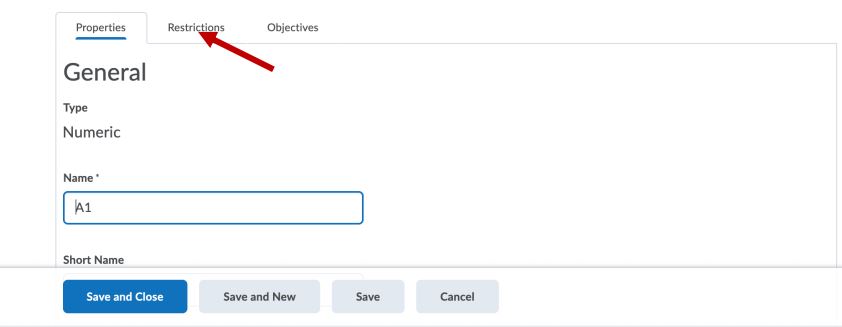
4. Select an End Date in the past which will make your grade item now hidden from students.
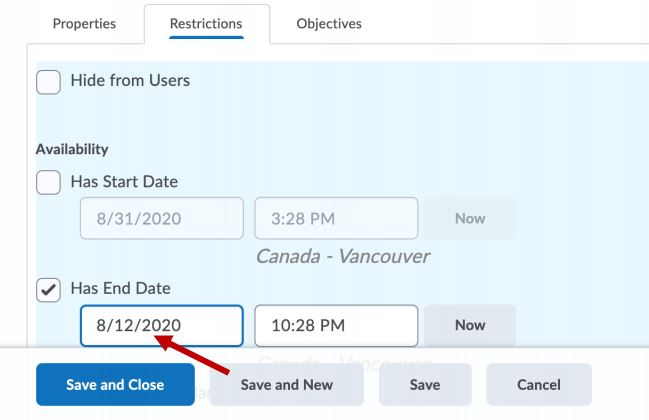
Option 2 – When giving feedback for a submission, you have the option to “Publish Feedback” or “Save Draft”. If you select “Save Draft”, your feedback is not shown to the student until you come back and select “Publish Feedback”. See the images below for an illustration of this.
1. Navigate to the desired submission for a particular student.
2. Select “Save Draft” as shown below to not release the feedback or the grade.
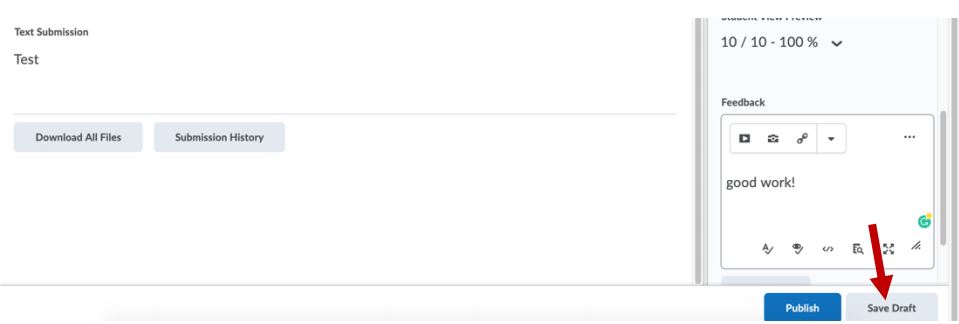
3. Acknowledge the feedback was saved successfully as shown below.