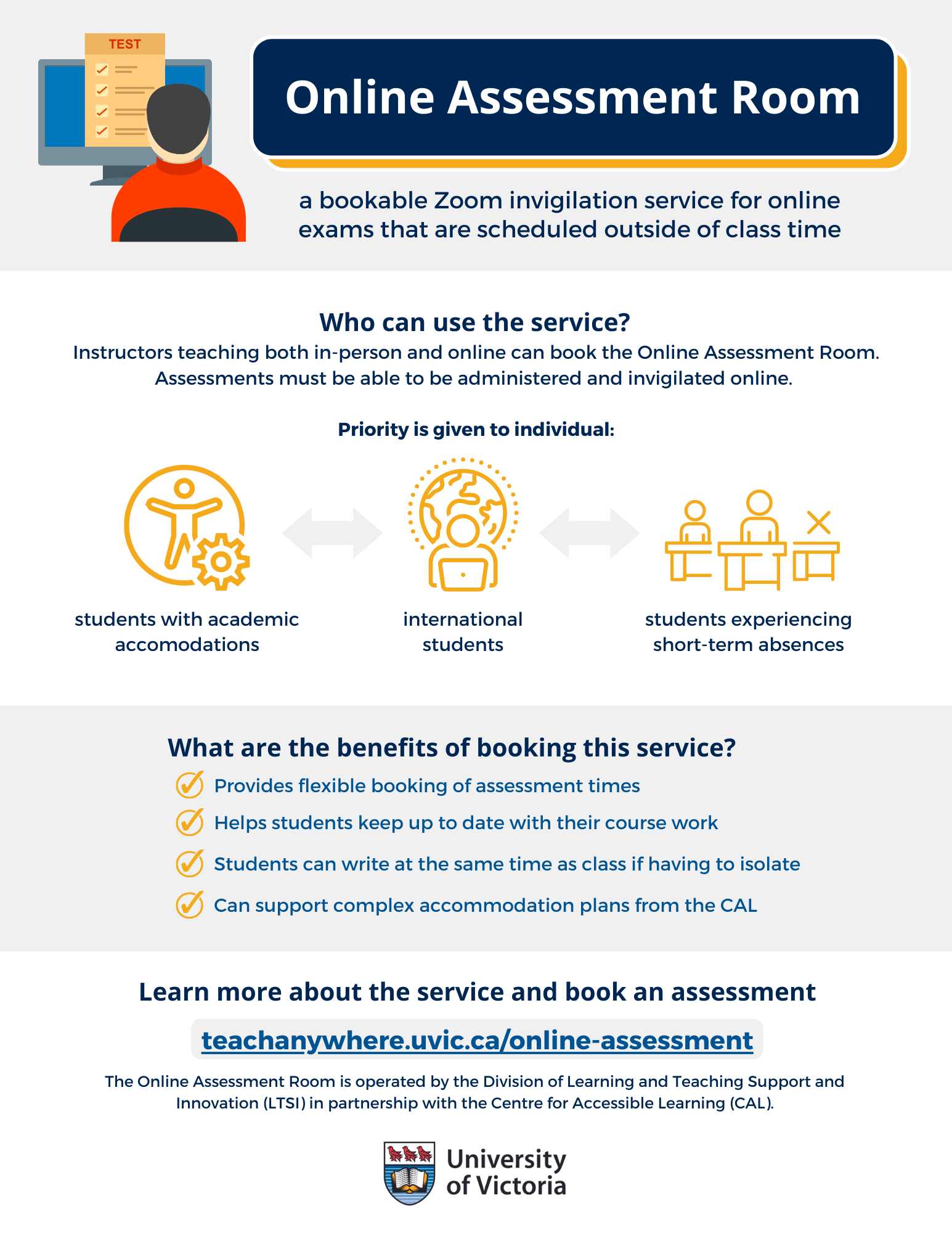The Online Assessment Room (OAR) is a bookable Zoom invigilation service available to all instructors. The OAR is prioritized for students with academic accommodations, international students, and students experiencing short term absences (see criteria below). While not all exams require invigilation, Zoom is the primary tool for invigilating online exams at UVic. See Invigilating Online Exams at UVic more information. More options and strategies for support academic integrity are available in the Academic Integrity Framework.
We would be happy to answer questions or provide more advice for invigilating in Zoom: email ltsisupport@uvic.ca for more information.
What is the Online Assessment Room?
The Online Assessment Room (OAR) is a is a bookable Zoom invigilation service for online exams where students are unable to attend their regular class / exam time. The OAR can be booked for students who require an alternative arrangement to accommodate extended time, a distraction-reduced environment, time zone, illness, etc.
The OAR provides a supportive online invigilation environment online exams while maintaining standards of academic integrity consistent with UVic Academic Integrity principles. The OAR is operated by the Division of Learning and Teaching Support and Innovation (LTSI) in partnership with the Centre for Accessible Learning (CAL).
When could I use the OAR?
If a student (or students) in your course requires an alternative arrangement for an online exam or assessment that requires invigilation, the instructor can book a time for the student to write the assessment, from the location of the students’ choosing, with Zoom invigilation by LTSI.
OAR bookings can be scheduled Monday through Friday from 9 am to 4 pm (on days when the university is open). We schedule invigilators when an exam is requested. We cannot guarantee a particular day or time but will do our best to accommodate each request.
Contact ltsisupport@uvic.ca to request an OAR booking (10 working days in advance). We will respond to urgent requests case-by-case.
What types of courses and assessments are suitable for the OAR?
Instructors teaching both in-person and online courses can book the OAR for students.
Assessments must be able to be administered and invigilated online (e.g. in Brightspace, Crowdmark, password protected document). In times of high demand, space is prioritized for the following students in fully online courses:
Students with academic accommodations
International students
With time zone considerations
Students experiencing short-term absences
Frequently asked questions
How are exams invigilated in the OAR?
In the OAR, online exams are invigilated in Zoom. LockDown Browser can also be used if required by the instructor. More information about approved technology for exam invigilation.
The following provides a high level overview of how exam invigilation may occur in OAR. If you have specific requirements or questions regarding an exam, please contact ltsisupport@uvic.ca.
- Before the exam, invigilators check students in and confirm that their technology is working (e.g. webcam and audio).
- Students are then moved to an exam breakout room where they complete a mandatory academic integrity pledge and have their photo identification verified.
- During the exam, students are required to keep camera on at all times. Sound is muted to reduce distraction.
- Invigilators supervise, observe, and record of any anomalies that take place during the exam (e.g., webcam off, academic integrity statement not affirmed, late to the exam).
- Invigilators can also answer questions and keep a record of any concerns that students have about their exam conditions (e.g., instructions not clear, loss of internet connectivity).
- The OAR Team will provide the instructor with an email update following the exam.
Am I required to use the OAR?
Instructors may choose to manage and/or coordinate extended time on student exams, alternative assessment dates, deferrals, etc. on their own. For example, instructors can choose to provide access to students using Special Access in the Quiz Tool or Assignment Tool directly in Brightspace or they can reach out to LTSI Support for assistance (Faculty Teams, LTSIsupport@uvic.ca).
Should students with accommodations use the OAR or the CAL assessment program?
Since the OAR is invigilated via Zoom students have the flexibility of writing the exam at a location of their choosing. Students must provide their own computer, internet connection, and distraction-reduced environment. The OAR can therefore be a flexible option for students who are self-isolating but otherwise feeling well enough to write their exam, international students, students with accommodations at the CAL, and more.
The CAL Assessment Program can be utilized by instructors to invigilate accommodated exams by submitting their invigilation request to CAL via the online portal (ClockWork) prior to the invigilation request deadline. The CAL Assessment Program is situated in a physical environment on campus, which means that staff can invigilate a wider range of exam formats, including paper-based and online.
Note: Instructors are advised to submit their invigilation requests early as space is limited.
Instructors who are supporting students who have more complex academic accommodations (e.g. transcriber or translator required) should reach out to the Centre for Accessible Learning (CAL) for assistance.
Where can I find more information?
Please contact ltsisupport@uvic.ca and the OAR Team will follow-up with you. Students can also access our OAR webpage on Learn Anywhere for further information.