What's new with UVic's Learning Technologies?
Every month, UVic’s learning technologies release new features and updates. This post will give you a quick overview of what’s new and exciting.
Brightspace
This month, Brightspace has a new “course level” accommodations tool guaranteed to be a time-saver, some additional Special Access options, and a new text editor coming over the summer. See the comprehensive update list for Brightspace.
NEW! Add course level quiz accommodations
Instructors can now set up accommodations for extended time for tests/exams at the course-level instead of for each individual quiz.
- Accommodations are set up from the Classlist tool and apply to all exams in the course that use the Quiz tool.
- Course level-accommodations are displayed to the instructor and privately to the individual learner in Classlist and Class Progress area.
- Special Access can overwrite a course level accommodation for any learner on a quiz-by-quiz basis.
For more information, see Course level accommodations in Brightspace
Special Access - new ways to add extra time
Using Special Access, instructors can now set up extended time for an exam / quiz using three options:
- a multiplier of the original exam time (e.g. 1.5x)
- extra time (e.g. an extra 30 minutes)
- choosing a new time limit (e.g. 90 minutes instead of 60 minutes).
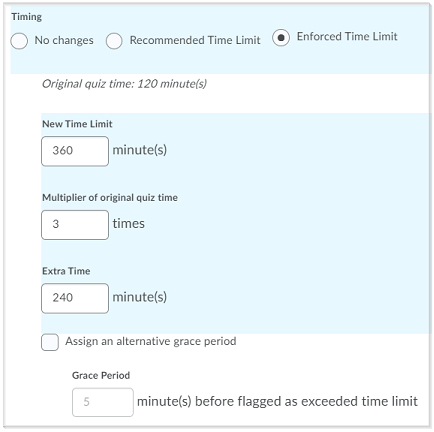
Important considerations for Special Access
- It’s recommended to use the new course level accommodations feature to provide extended time at the course level where possible.
- Special Access can overwrite a course level accommodation for any learner on a quiz-by-quiz basis.
- Special Access will not automatically re-calculate extra time if an instructor changes the overall duration of the quiz.
Improved text editor coming Summer 2021
Over the summer Brightspace is gradually introducing a new, easier to use editor with some extra features. The editor is already available in some places (e.g. new assignments). By August, the editor will be available in all areas of Brightspace, making editing a more consistent experience.
Some highlights of changes to the editor include:
- More formatting options
- New look and placement for the “Insert Stuff” button
- Refreshed accessbility checker
- Word count
- Options like ‘preview’ ‘ source’ ‘accessibility checking’ and ‘expand’ will now be in the main toolbar
- Contextual menus for editing text, links, and images (image editing is not available in all areas still)
- Spell check and cut /paste buttons removed (cut/paste functionality is still available through your mouse and keyboard shortcut keys)
Previous HTML editor:
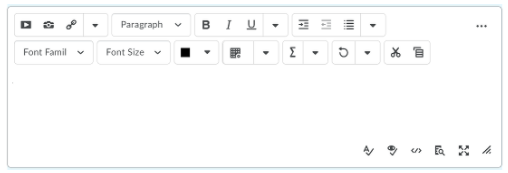
New HTML editor:
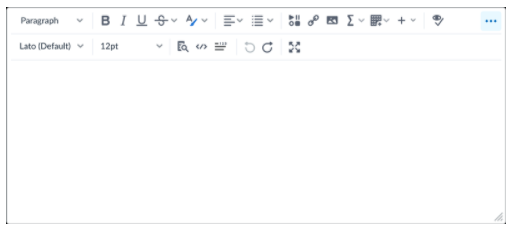
Saying Goodbye to Coursespaces
In Fall 2020, UVic moved to Brightspace. As of May 1, CourseSpaces will no longer be available to the campus community. Content will remain available to instructors for migration by contacting ltsisupport@uvic.ca
Zoom
Zoom has a new release available on April 26th, 2021 with an immersive video background option. See Zoom release notes for comprehensive list of updates.
Immersive View
From Zoom:
Recreate the feel of your classroom or meeting space by placing video participants onto a single virtual background. Participants are automatically placed onto provided scenes, but the host can upload their own custom background and adjust the arrangements as needed.
Requires client version 5.6.3 or higher and works best when using Virtual Background, but not required.
Teams
Teams has great new features! Here are some particularly relevant ones for teaching with teams. For a comprehensive list, see Microsoft 365 Updates.
Break out Rooms
Did you know Break out Rooms are availabe in Teams?
New features include:
- Break out rooms to persist across meetings / recurring sessions
- Ability to re-assign participants to rooms when the are both open and closed
security for univited guests
A new meeting setting is now available that automatically sends anyone not invited to the meeting to the lobby. For example, if an invitee forwards a meeting invitation to a peer, when that person tries to join, they’ll be directed to wait in the lobby until the host selects to admit them.
Max number of participants increases to 1000
Microsoft has updated the maximum number of Teams meeting participants from 300 to 1000.
Recording captions
To create captions for a Teams meeting recording, click the Start transcription button when you click Start recording. This will start a transcription of the meeting, which will turn into captions after the recording has been processed.
