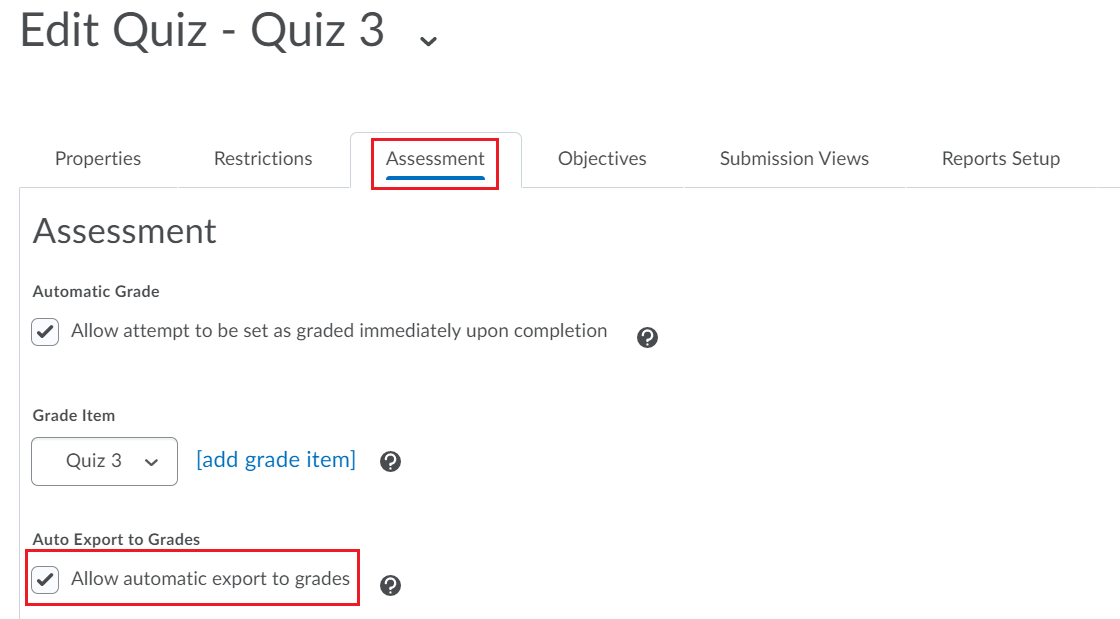To set up your quiz to allow grades to be automatically exported to gradebook:
- Go to Course Tools on your navbar and then click Quizzes.
- Click on the quiz you would like to edit.
- Click on the Assessment tab and select allow automatic export to grades. Click save and close.