- Navigate to Grades from the nav bar and select the Manage Grades tab.
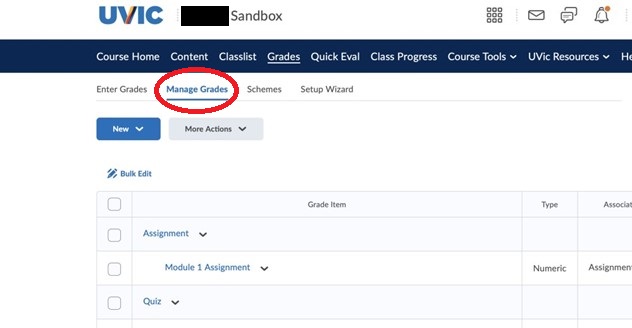
The “Manage Grades” option is to the right of “Enter Grades”. Grade items are listed under their respective categories.
- If your grade item is linked to an assessment in Brightspace, you will need to unlink the assignment or quiz that is associated with the grade item before you can delete it. If there is no associated item, skip to step 4.
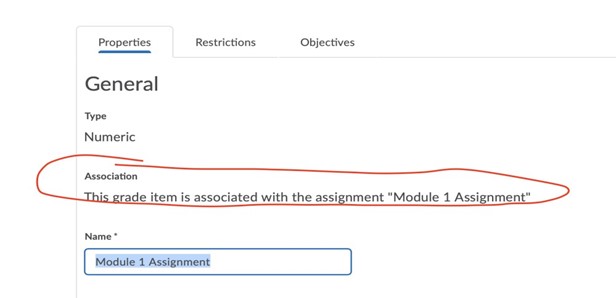
Grade item associated with an assignment
- To undo an association, first navigate to the associated item. In this example, go into Assignments under Course Tools in the blue navigation bar, locate “Module 1 Assignment” and click Edit in the drop-down menu next to the title. Scroll down to the drop-down menu for Grade Item and select None. Click Save. For more details on how to undo associations, please visit this post.
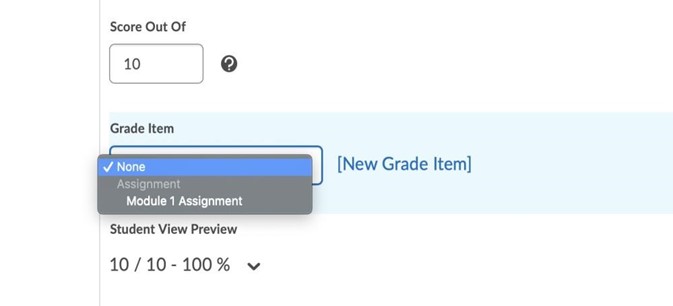
“None” is the first option it the drop-down menu in the “Grade item” section.
- Navigate back to Grades in the nav bar and select the Manage Grades tab once more. Locate the grade item you wish to delete and click on the drop-down menu for More Actions and Delete. Select the item by using the checkbox next to it and click Delete at the bottom. A pop-up will appear asking you to confirm deletion. Select Delete again to finalize your choice.
For instructions on how to create a grade item, click here.

