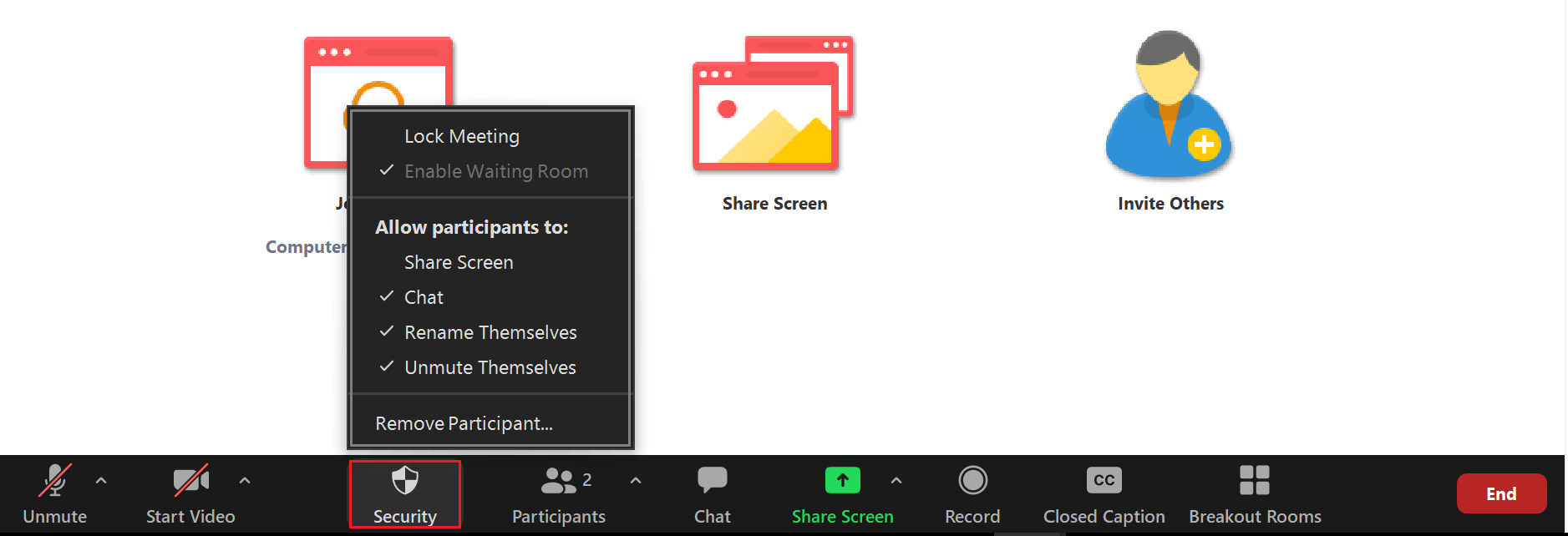The best way to avoid disruptions is not admitting guests and following the “safe and secure” guidelines. However, the security icon on your meeting toolbar gives you an all-in-one place to quickly keep your meetings secure. It includes options to:
- Lock the Meeting (Don’t allow others to join the session)
- Remove participants
- Restrict participants’ ability to
To change these settings simply click on the desired setting to enable or disable it. A check mark means the setting is enabled.
To avoid disruptions during your meeting, it is important to adjust these settings before participants enter the call.