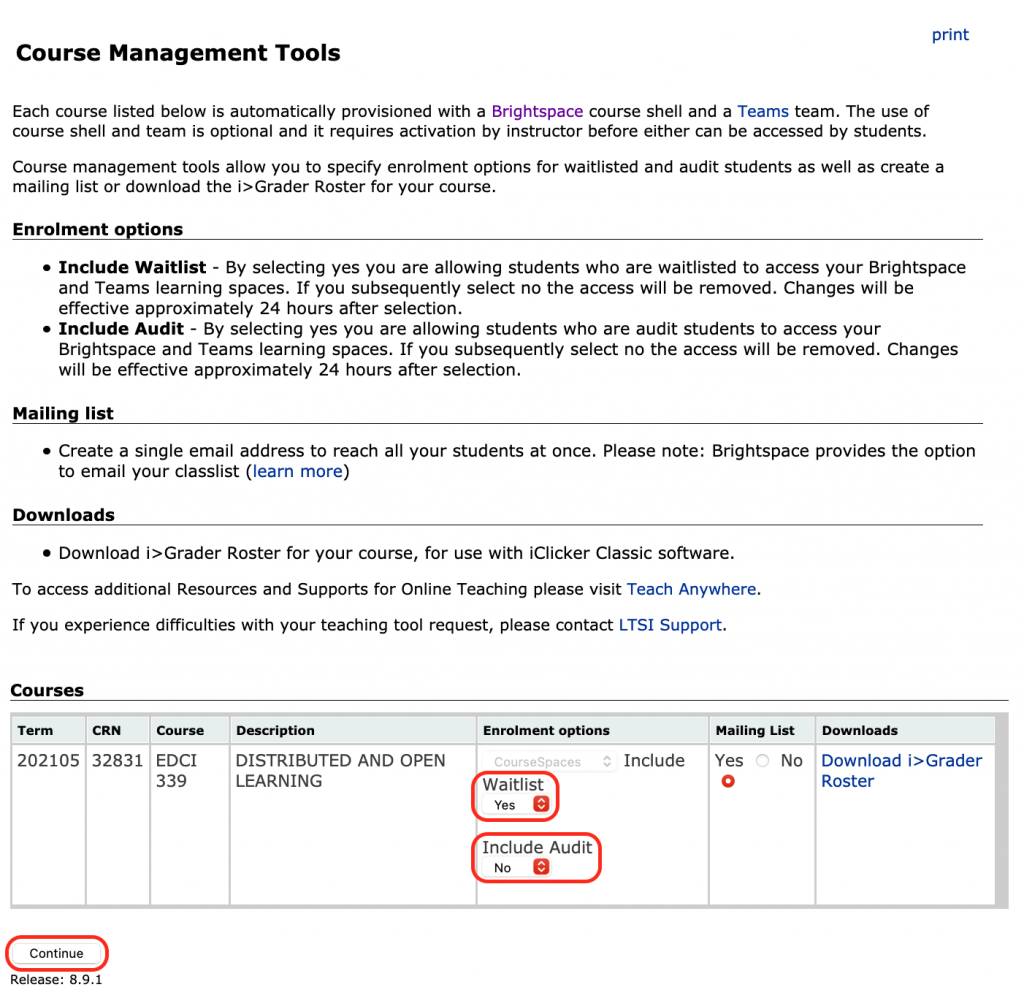Manage waitlisted and auditing students
Instructors can add auditing or waitlisted students to a course site through the Course Management page in Online Tools (MyPage).
How do I know which students are waitlisted/auditing in Brightspace?
In Brightspace, waitlisted / auditing status is provided for instructors in the classlist
Can waitlisted/auditing students fully participate? Waitlisted and auditing students have all the same options to participate in a course as other learners except they cannot join self-enrollment groups.
Do I need to remove waistlisted students after the add/drop date? Waitlisted / auditing status is updated (to the minute) with the student registration system. Students will automatically be removed when the waitlist closes or they drop the course or if the instructor disables ‘waitlisting/auditing’ access in MyPage.
Term Start
Help your first weeks go smoothly, check out the Brightspace term start guide
Step by Step Instructions for adding waitlisted/auditing students
Instructors can add auditing or waitlisted students to your course site using the following step by step instructions:
Log onto your UVic MyPage
- Sign in to UVic using your NetLink ID and Password.
Online Tools
- In Online tools, click Instructor services in the blue bar at the top.

Note: If you cannot see the Instructor Services channel, contact the Computer Help Desk. If your course is not listed in the Course Management channel, contact your department to ensure you have been listed as the course.
- Choose Course management to see a list of courses you are teaching.
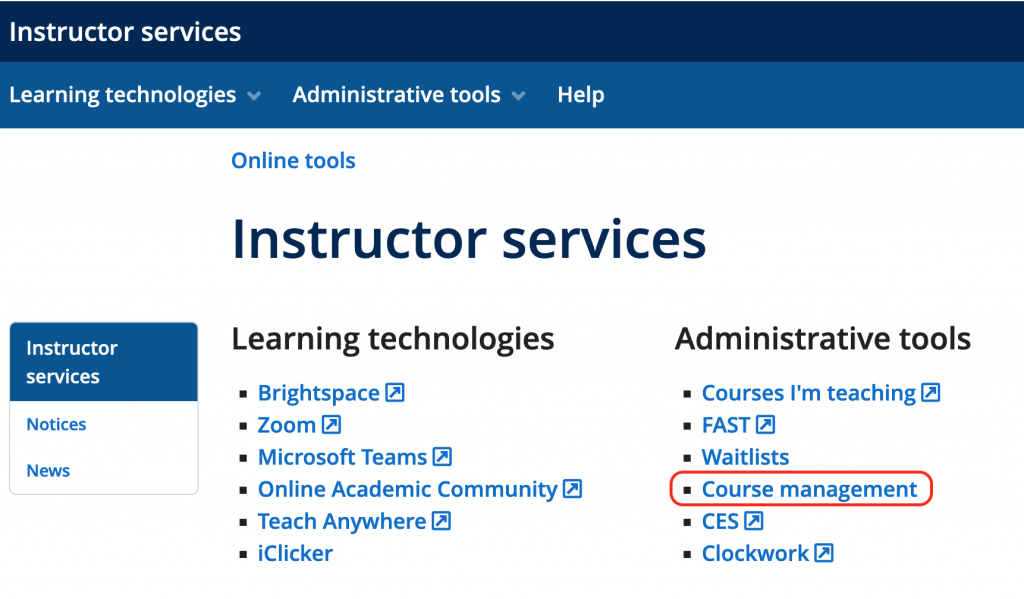
Select your preference for including Waitlisted and Auditing students in Brightspace
- Control whether waitlisted and auditing students can access your course shell: Select ‘Yes’ in the Waitlist menu if you wish to allow waitlisted students to access your course shell. Select ‘Yes’ in the Include Audit menu if you wish to allow auditing students to access your course shell.
- Click the Continue button.
- On the next screen, click the Confirm button to complete your request. A confirmation will be displayed.
- Waitlisted and/or Auditing students will be added over night according to your selection.