To set up a video assignment, you will need to create an assignment under Course Tools > Assignments. Select New Assignment and give your video assignment a name. In the Properties tab under Submission, Completion and Categorization, set the submission type to Text submission (see below). Please see how do I add an assignment to my course for more help with creating an assignment.
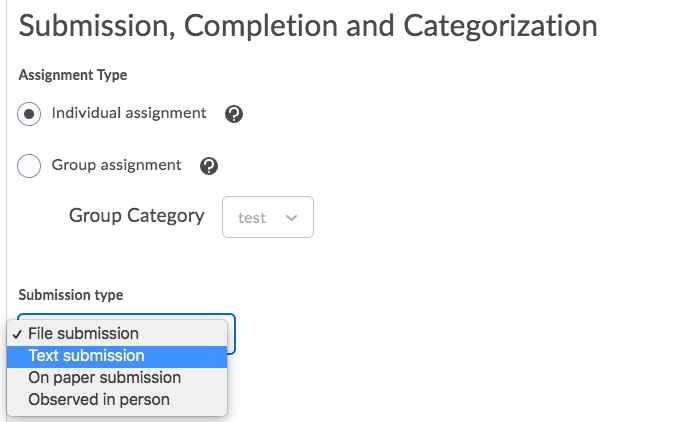
By selecting “text submission”, learners will have access to the HTML text editor, where they will be able to upload their video assignment using the Insert Stuff icon in the text editor to embed their video in the comment box. Once students click submit, you will be able to view and grade their video assignments.
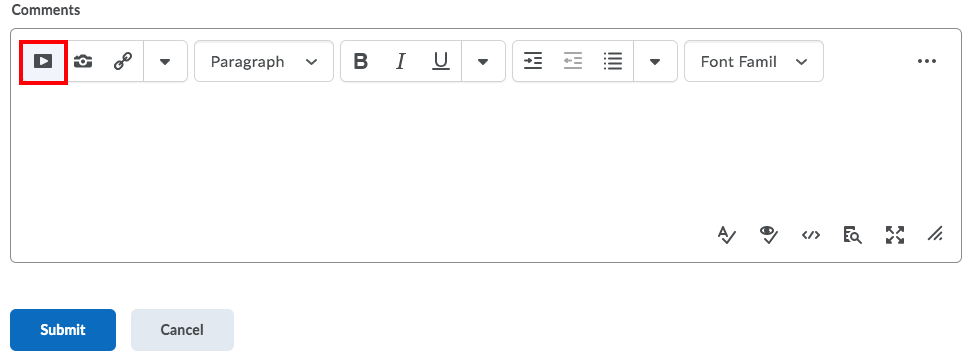
When students use the Insert Stuff icon, and choose Echo360, they will be able to create a new video using Universal Capture, upload existing media or select one that has already been uploaded to their personal Echo360 Library.

