You can switch between the New Content Experience and Classic Experience by following the steps below:
- Navigate to the desired course page in Brightspace and click Content on the blue navigation bar.
- Underneath the right side of the navigation bar, select the dropdown arrow.
- Select the experience you would like the course page to use.
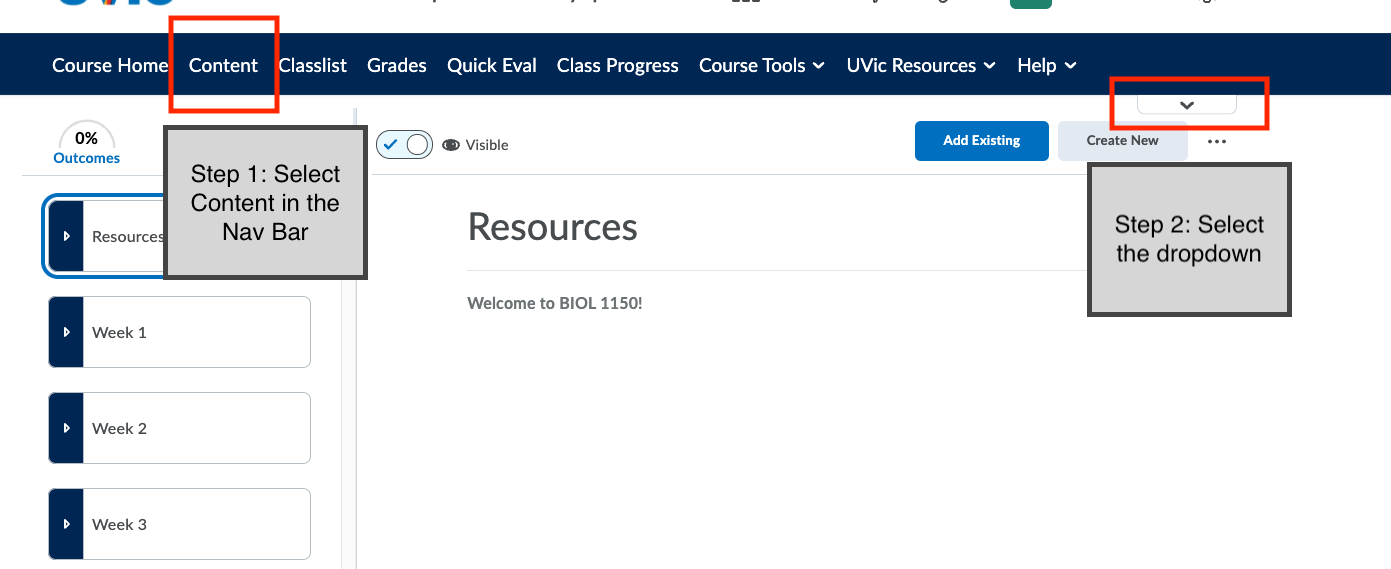
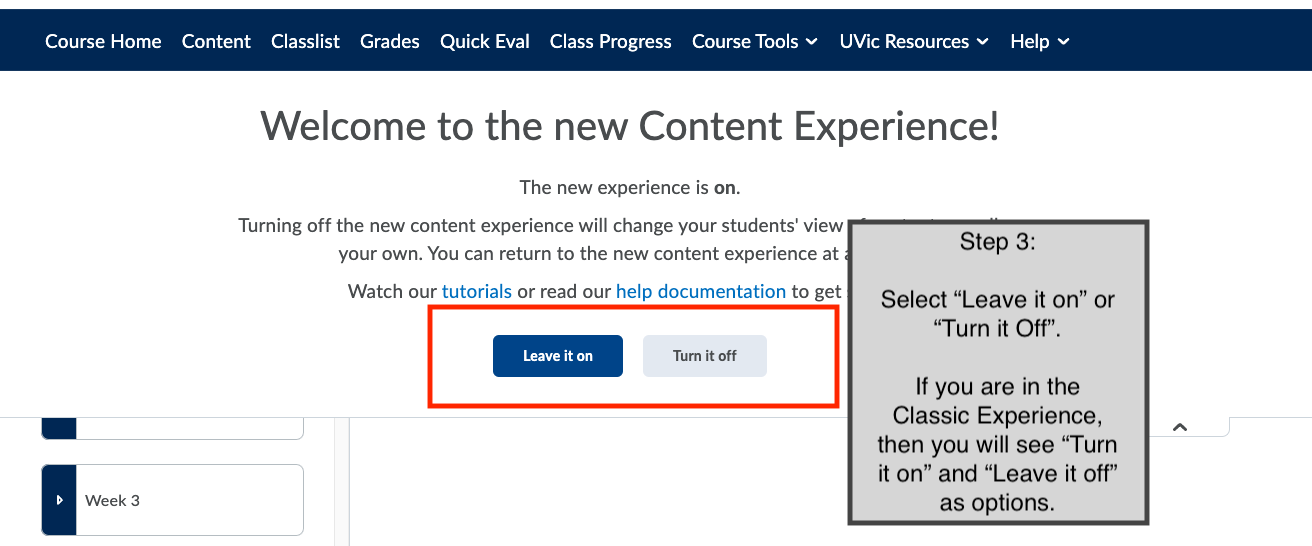
Note: Switching between different content experiences will cause a course page to look different, which might cause confusion if performed after the course has already started. We recommend deciding on an experience before the term starts and sticking with it throughout the term. If a change is needed during the term, please make sure to let your students know.
If you have any question about the different content experiences or would like help switching between them, please send an email to ltsisupport@uvic.ca.
