To create a One on One assignment, you will essentially be creating Blogs for each student on the Discussions page so that only you and that student can see the question and answers.
1. Click Course Tools in the nav bar and scroll down to Groups. Click Groups.
2. Click the New Category button.
3. Give the Category a name (e.g. One on One).
4. Scroll down to Enrollment Type and select Single user > Member-specific groups.
5. Scroll down to Additional Options and select Set up Discussion Area.
6. If you have not created the forum for the One on One Assignment yet, you can do that here by selecting New Forum. If you have created the One on One Assignment then select it in the drop-down menu. Make sure Create new topic is the selected choice below Forum options.
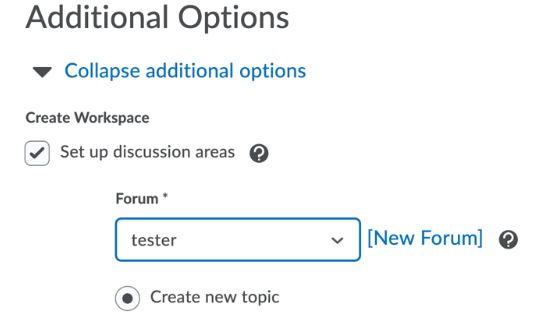
7. Click the Save button on the bottom left of your screen.
8. Select create one topic per group if you want to create a separate topic for each student (best if each student is getting a different question). Select create one topic with threads separated by group to create one topic in which students can start their own.
