The calculated final grade is the final grade calculated by the grade book. You cannot adjust the final grade without adjusting grade item scores. If your course uses adjusted final grades instead, please follow the instruction in this post.
To release final grades to students, please follow the steps below.
- Go to Enter Grades through Grades from the navigation bar.
- Click the drop-down arrow beside Final Calculated Grade.
- Select Enter Grades.
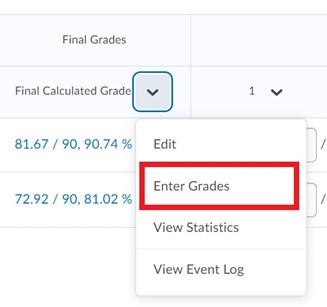
.
- Select the checkbox in the top left corner to select all users and select Release/Unrelease (as indicated in the screen shot below).
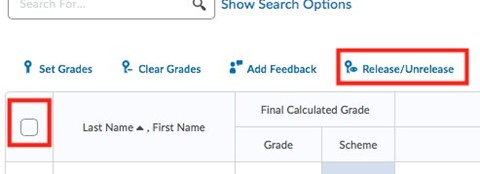
.
- Select Save and Close.
- Go back to Enter Grades to ensure that all the Final Calculated Grades have the open/visible eyeball beside them.
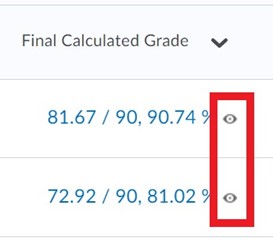
.
