Here are the steps to exempt multiple users (or just one user) from a single grade item.
Step 1. Navigate to the Enter Grades tab under Grades as shown below.

Step 2. Locate the grade item for which you would like to exempt learners and click the arrow beside its name. Select the “Enter grades” option.
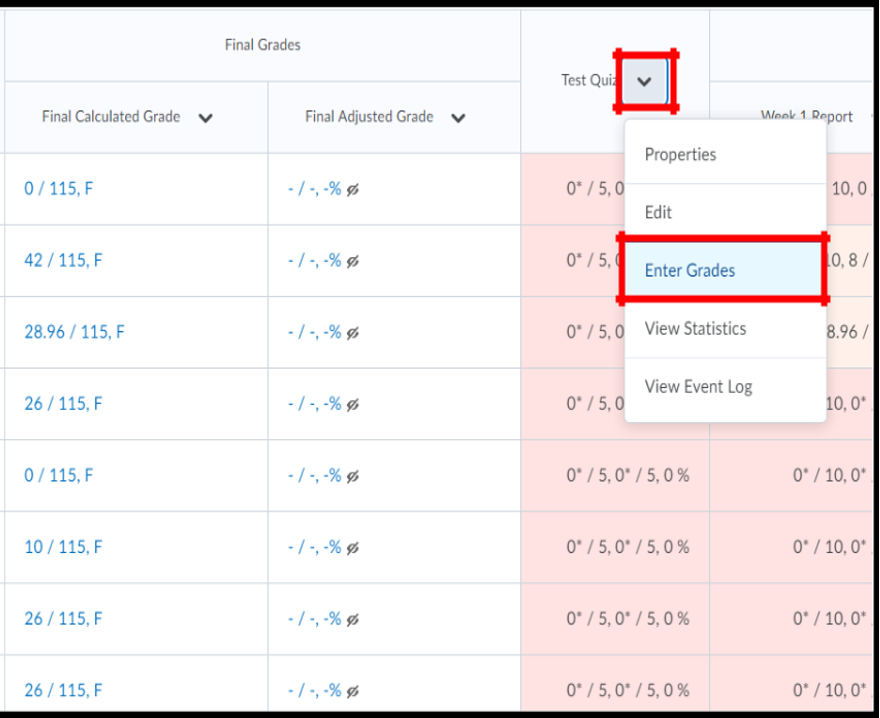
Step 3. Select the learners you want to exempt from this grade item by clicking the checkbox beside their name and then clicking Exempt. You can select all learners by checking the top-most left box as shown below.
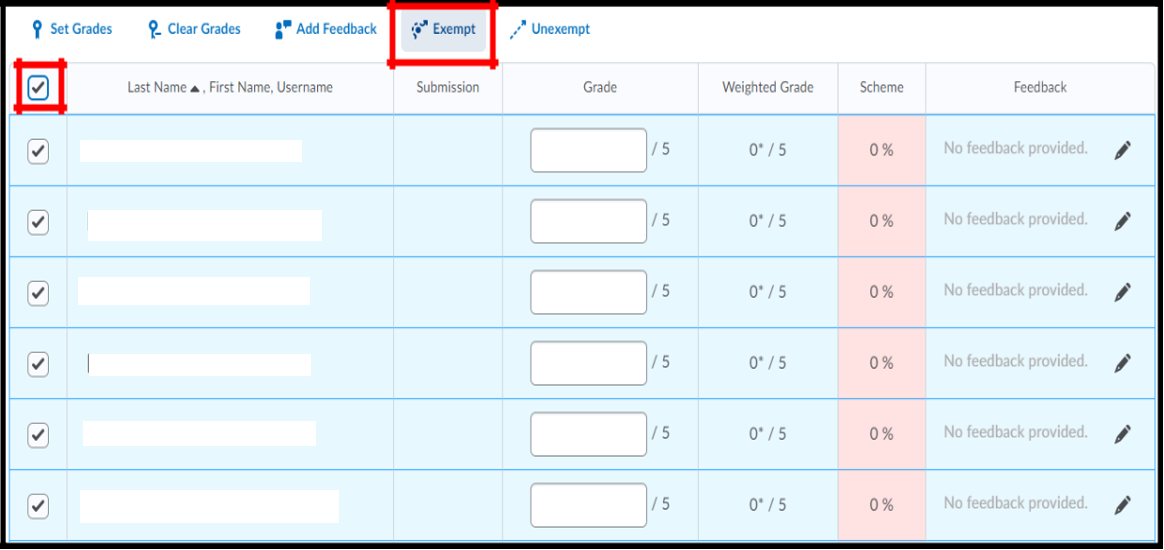
Step 4. Verify that you see the “Exempt” text in the scheme column for the learners you intended to exempt. Click Save and Close.

As seen below, all learners appear exempt from the grade item “Test Quiz.”
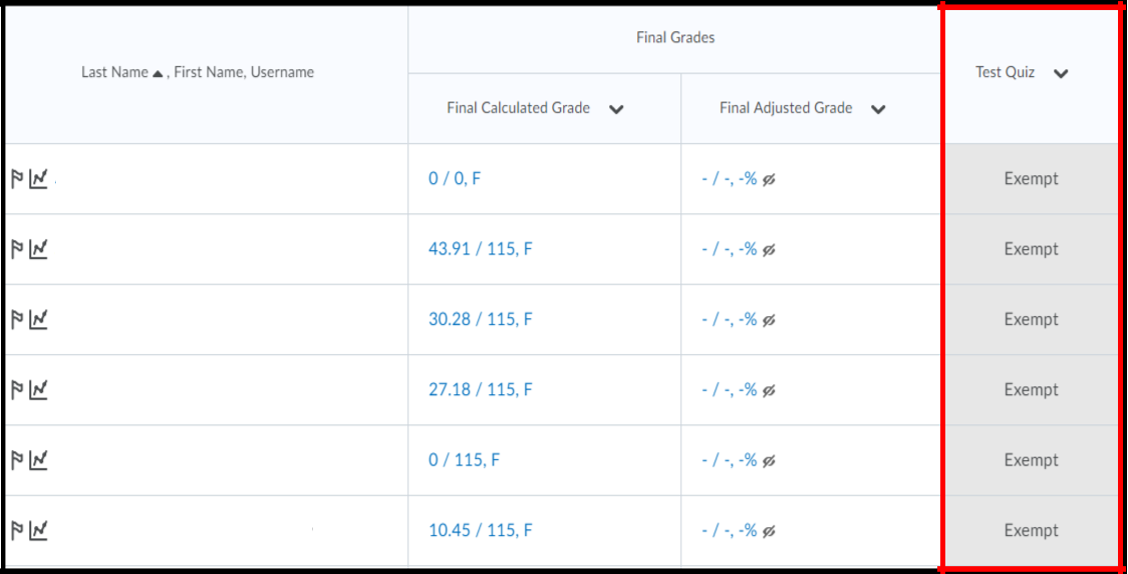
Bulk exempt an individual learner from multiple grade items
Step 1. Locate the leaner in “enter grades” view and click the arrow beside their name. Then click the “Bulk edit exemptions” option.
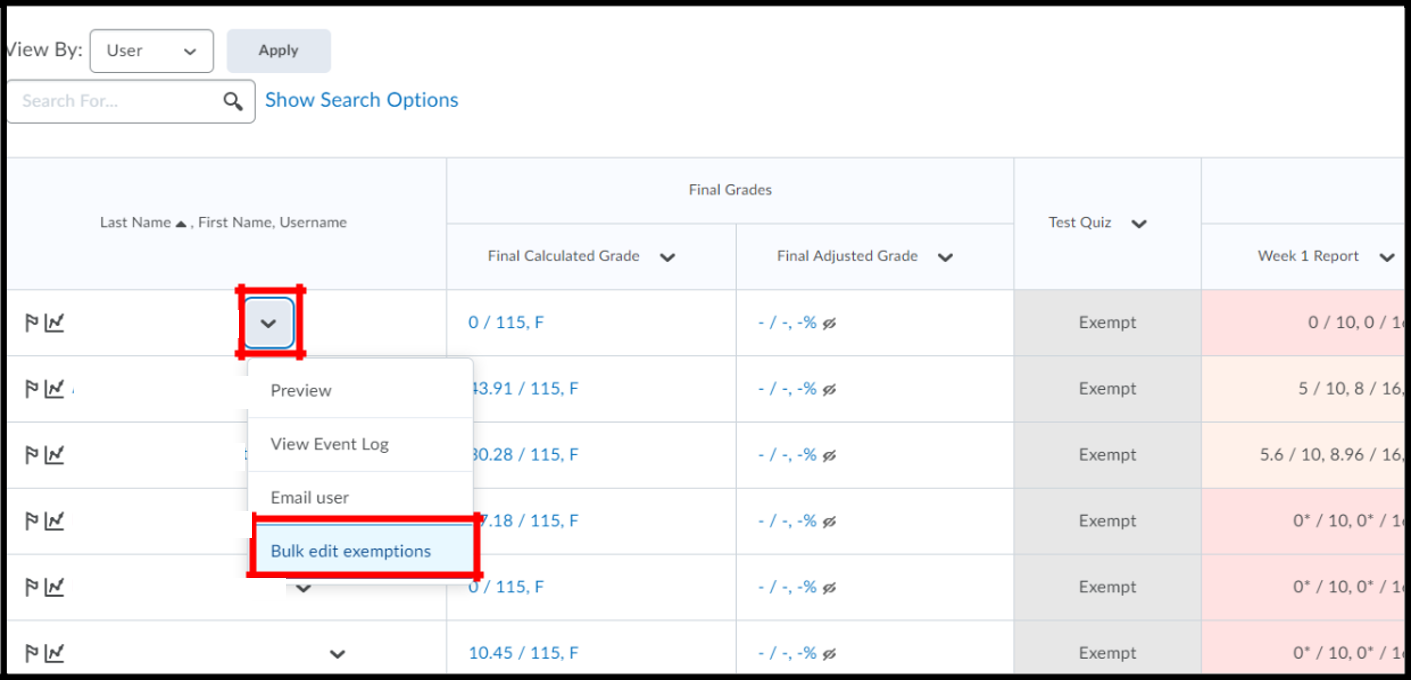
Step 2. Check the boxes in the exempt column for each grade item you would like to give the learner an exemption for.
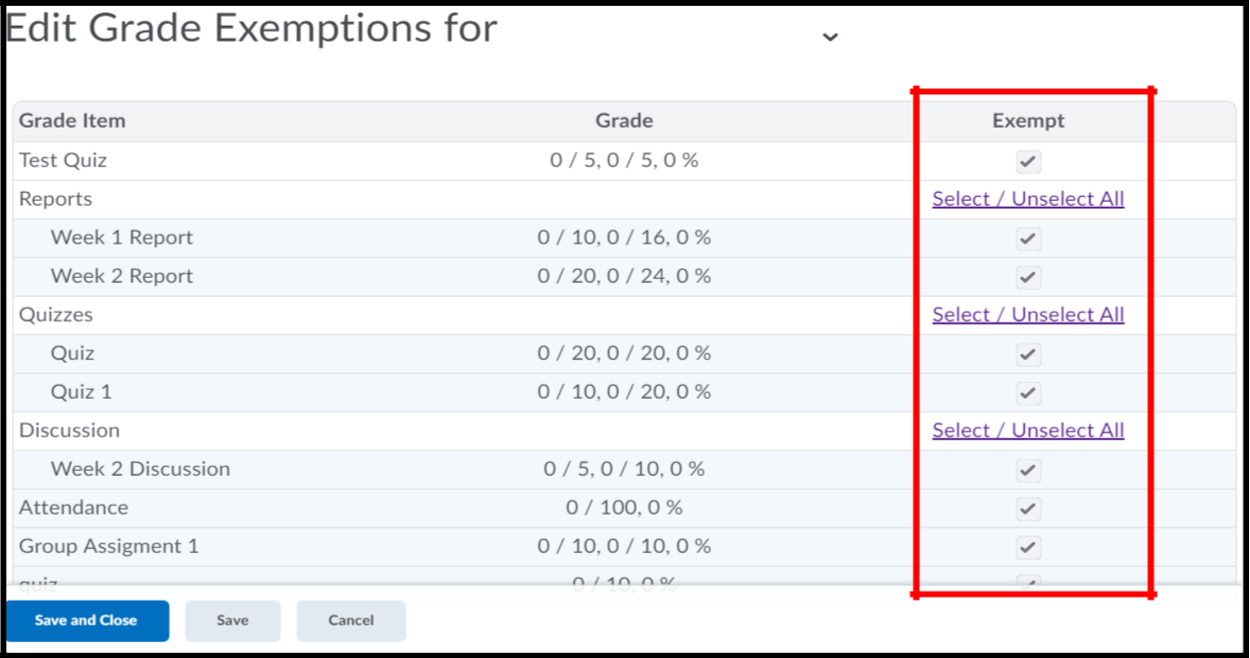
Step 3. Back in “enter grades” verify that you see an “exempt” message for all the grade items you exempted the learner from.
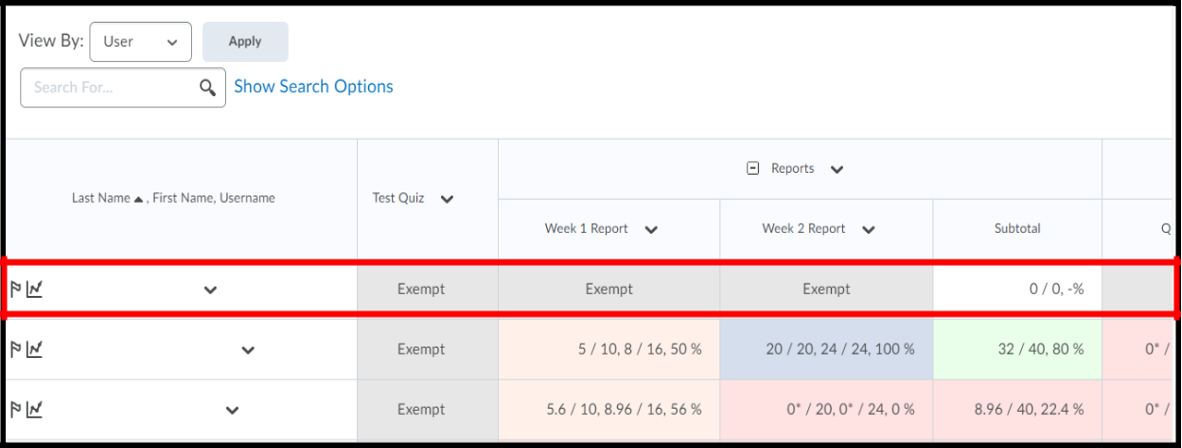
The image below shows a learner view of their gradebook after they have been exempted from certain grade items.

This short video will show you how to create grade exemptions.
For more information on grades click here.
